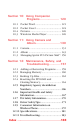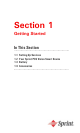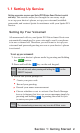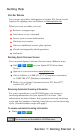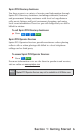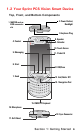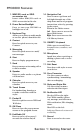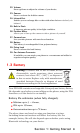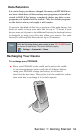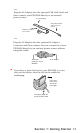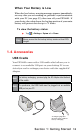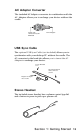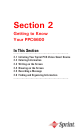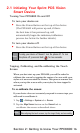8
Section 1: Getting Started
1. MMC/SD cards or SDIO
accessories slot
Insert either MMC/SD cards or
SDIO accessories in this slot.
2. Power Button/Backlight
Press to turn your PPC6600 or
backlight on or off.
3. Earphone Plug
Allows you to listen to audio media
or use the phone's hands-free kit.
4. Contact
Press for quick access to your
Contacts.
5. Messaging
Press for quick access to e-mail/
text messages.
6. Start
Press to display program menu.
7. Send
Press to answer an incoming call or
to dial a number.
8. Speaker
Listen to audio media or a phone
call from here.
9. Calendar
Press for quick access to your
calendar.
10. Touch Screen
For handwriting, drawing or
to make a selection with the
stylus.
11. Pocket IE
Press for quick access to WEB and
WAP sites.
12. OK/Close
Press to close the pop-up menu
screen or the program screen.
13. End/Radio Off
Press to end a call or press 2
seconds for wireless on/off.
14. Navigation Pad
Press to move up/down and
left/right through any of the
drop-down menus or program
instructions; select by pressing
in the center.
When in the Dialer screen:
Left - Press once to access the
Speed Dial feature.
Right- Press once toaccess the
Call History feature.
15. QWERTY Keyboard
(Slide open to reveal) Press
to enter letters, numbers, and
symbols.
16. Microphone
Speak here when receiving or
making a phone call or voice
recording.
17. Soft Reset
Press here with stylus to reset
your device.
18. Sync Connector
Use this connector when
synchronizing / transmitting
data or recharging.
19. Stylus and Stylus Slot
Use this stylus for menu
selection and data input.
20. Notification LED
Bi-color LED on the right:
For CDMA standby (phone
on), message, network status,
PDA notication, PDA charging
status.
Blue LED on the left:
Indicates Bluetooth status and
availability.
21. Record
Press to record a voice note.
PPC6600 Features