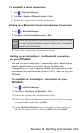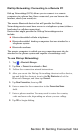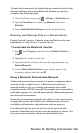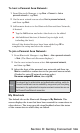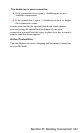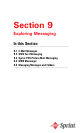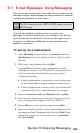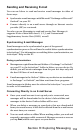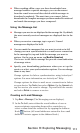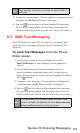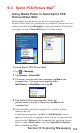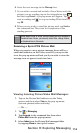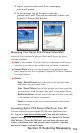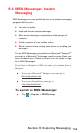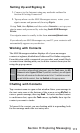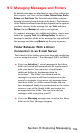111
Section 9: Exploring Messaging
Using the Message List
Messages you receive are displayed in the message list. By default,
the most recently received messages are displayed rst in the
list.
When you receive a message, tap to open it. Unread
messages are displayed in bold.
You can mark the messages that you want to retrieve in full
during your next synchronization or e-mail server connection.
In the message list, tap and hold the message you want to
retrieve. On the pop up menu, tap
Mark for Download.
The icons in the Inbox message list provide visual indication
of message status.
Specify your downloading preferences when you set up the
service or select your synchronization options. You can change
them at any time:
Change options for Inbox synchronization using ActiveSync®
options. For more information, see ActiveSync® Help.
Change options for direct e-mail server connections in Inbox
on your device. Tap Tools, then select Options. On the Account tab,
tap the service you want to change. Tap and hold the service
and select Delete to remove a service.
Creating an E-mail Message
1. Tap New > Message. (The Messaging screen displays).
2. In the To field, enter either the e-mail address of one or
more recipients, separating them with a semicolon, or
select a name from the contact list by tapping the Address
Book button. (All e-mail addresses entered in the e-mail
elds in Contacts appear in the Address Book.)
When working ofine, once you have downloaded new
message headers or partial messages, you can disconnect
from the e-mail server and then decide which messages to
download completely. The next time you connect, Inbox
downloads the complete messages you have marked for retrieval
and sends the messages you have composed.