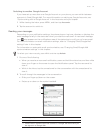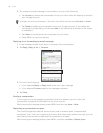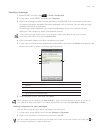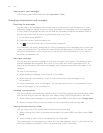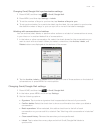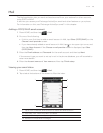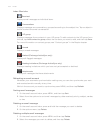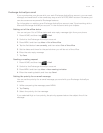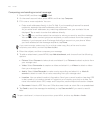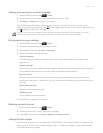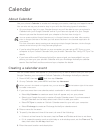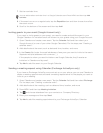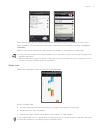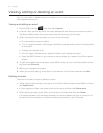Email 105
Exchange ActiveSync email
If you synchronize your phone with your work Exchange ActiveSync account, you can read,
manage, and send email in the same easy way as with a POP3/IMAP account. However, you
can also access some powerful Exchange features.
For information on setting up an Exchange ActiveSync account, see “Synchronizing with a
Microsoft Exchange ActiveSync account” in the Accounts and sync chapter.
Setting out of the office status
You can set your Out of Office status and auto-reply message right from your phone.
Press HOME, and then tap > Mail.
Switch to the Exchange ActiveSync account.
Press MENU and then tap More > Out of the office.
Tap the field below I am currently, and then select Out of the office.
Set the dates and times for the period when you will be out of the office.
Enter the auto-reply message.
Tap Save.
Sending a meeting request
Press HOME, and then tap > Mail.
Switch to the Exchange ActiveSync account.
Press MENU and then tap More > New meeting invitation.
Enter the meeting details, and then tap Send.
Setting the priority for an email message
You can set the priority for an email message you send with your Exchange ActiveSync
account.
While composing the message, press MENU.
Tap Priority.
Select the priority for the message.
If you selected High or Low priority, the priority appears below the subject line of the
message.
1.
2.
3.
4.
5.
6.
7.
1.
2.
3.
4.
1.
2.
3.