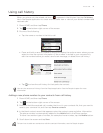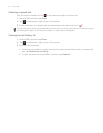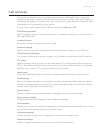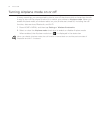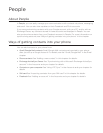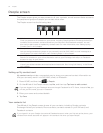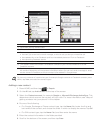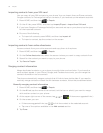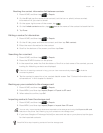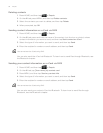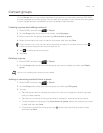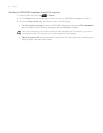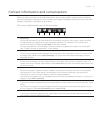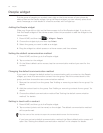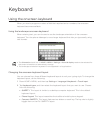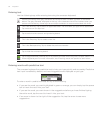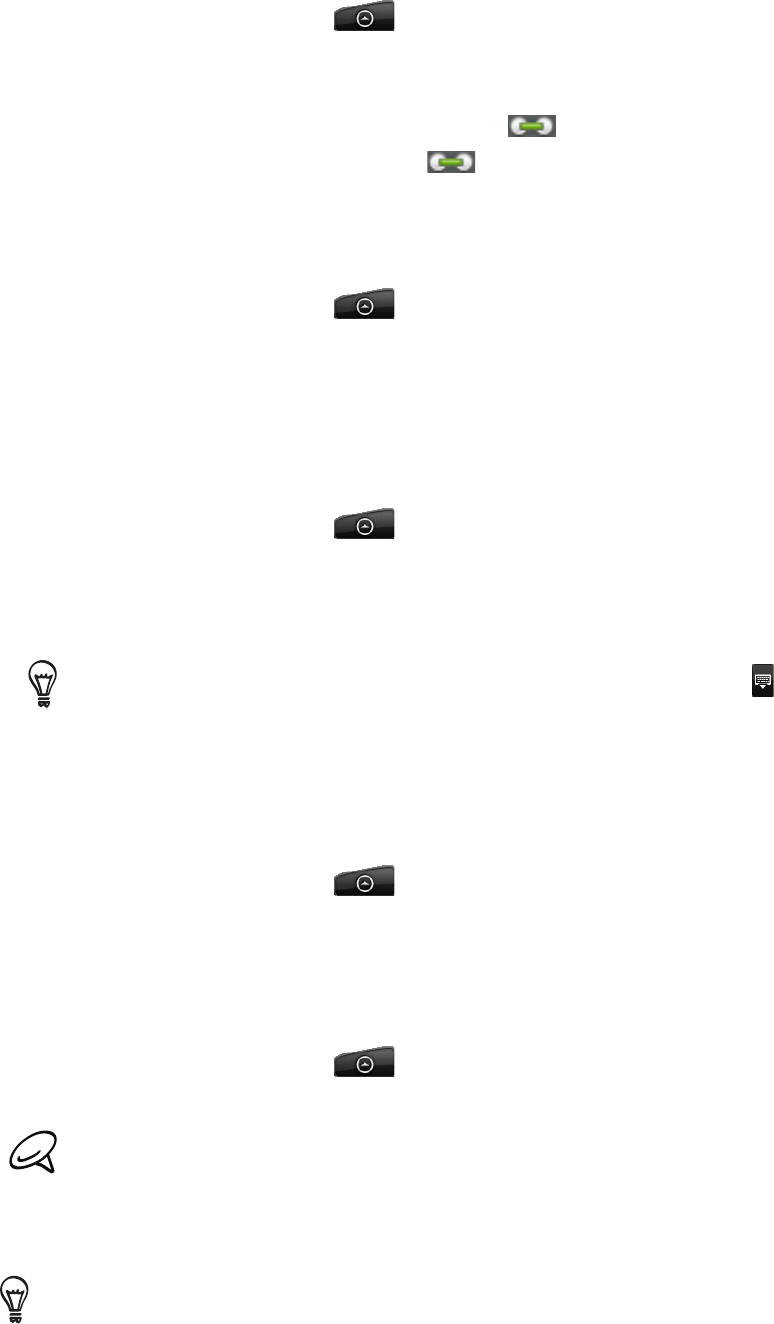
People 57
Breaking the contact information link between contacts
Press HOME, and then tap > People.
On the All tab, tap the name of the contact (not the icon or photo) whose contact
information link you want to break.
On the upper right corner of the screen, tap .
On the Linked contacts section, tap beside the name of the contact to break the link.
Tap Done.
Editing a contact’s information
Press HOME, and then tap > People.
On the All tab, press and hold the contact, and then tap Edit contact.
3. Enter the new information for the contact.
4. Scroll to the bottom of the screen, and then tap Save.
Searching for a contact
Press HOME, and then tap > People.
Press the SEARCH button on the phone.
In the search bar, enter the first few letters of the first or last name of the contact you are
looking for. Matching contacts are displayed.
If the list of matching contacts is long, you can view more results by tapping to hide the
onscreen keyboard.
4. Tap the contact to open his or her contact details screen. See “Contact information and
conversations” in this chapter for details.
Backing up your contacts to the storage card
Press HOME, and then tap > People.
Press MENU, and then tap Import/Export > Export to SD card.
When asked to confirm, tap OK.
Importing contacts from the storage card
Press HOME, and then tap > People.
Press MENU, and then tap Import/Export > Import from SD card.
You can only import contacts that were exported to the storage card using the Export to SD card
feature on the phone. See “Backing up your contacts to the storage card.:
3. If you have Google or Exchange ActiveSync accounts set up on your phone, tap the type
for the imported contacts.
Press BACK to stop importing contacts from the storage card.
1.
2.
3.
4.
5.
1.
2.
1.
2.
3.
1.
2.
3.
1.
2.