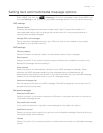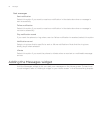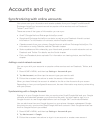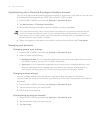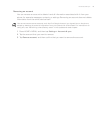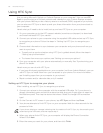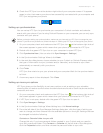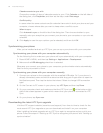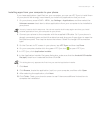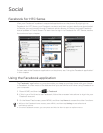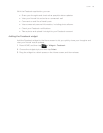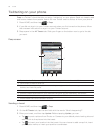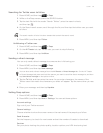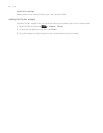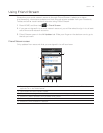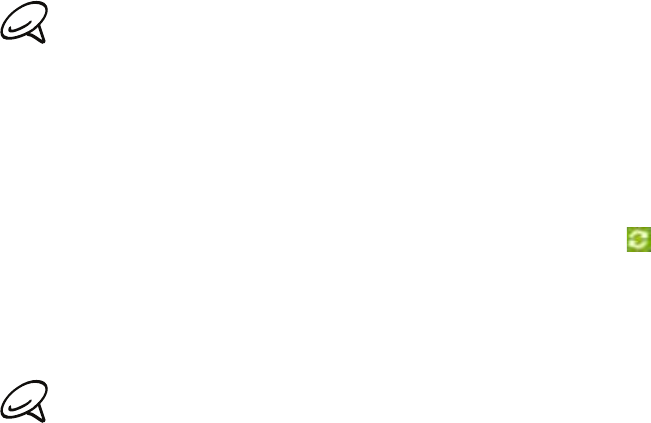
Accounts and sync 83
Installing apps from your computer to your phone
If you have applications (.apk files) on your computer, you can use HTC Sync to install them
to your phone. We strongly recommend you install only applications that you trust.
1. On your phone, press HOME > MENU, tap Settings > Applications, and then select the
Unknown sources check box to allow applications from your computer to be installed to
your phone.
You only have to do this step once. You do not need to do this step again next time you install
another application from your computer to your phone.
2. Connect your phone to the computer with the supplied USB cable. Or, if your phone is
already connected, press and hold the status bar and drag your finger down to open the
Notifications panel. Then tap the status that shows “Select to change USB connection
type“.
3. On the Connect to PC screen in your phone., tap HTC Sync and then tap Done.
4. On your computer, double-click the green HTC Sync icon to open HTC Sync.
5. In HTC Sync, click Application Installer.
6. In the Application Installer file types dialog box, make sure that the Android OS installer
file (apk) check box is selected and then click OK.
This dialog box only appears the first time you use the Application Installer.
7. Click Next.
8. Click Browse, locate the application (.apk) on your computer, and then click Open.
9. After selecting the application, click Next.
10. Click Finish. Check your phone’s screen to see if there are additional instructions to
complete the installation.