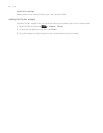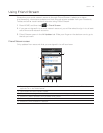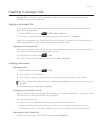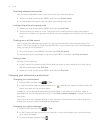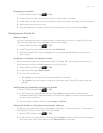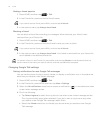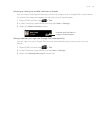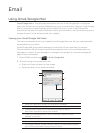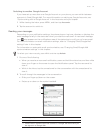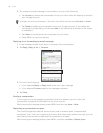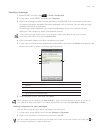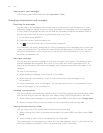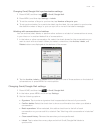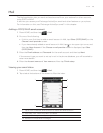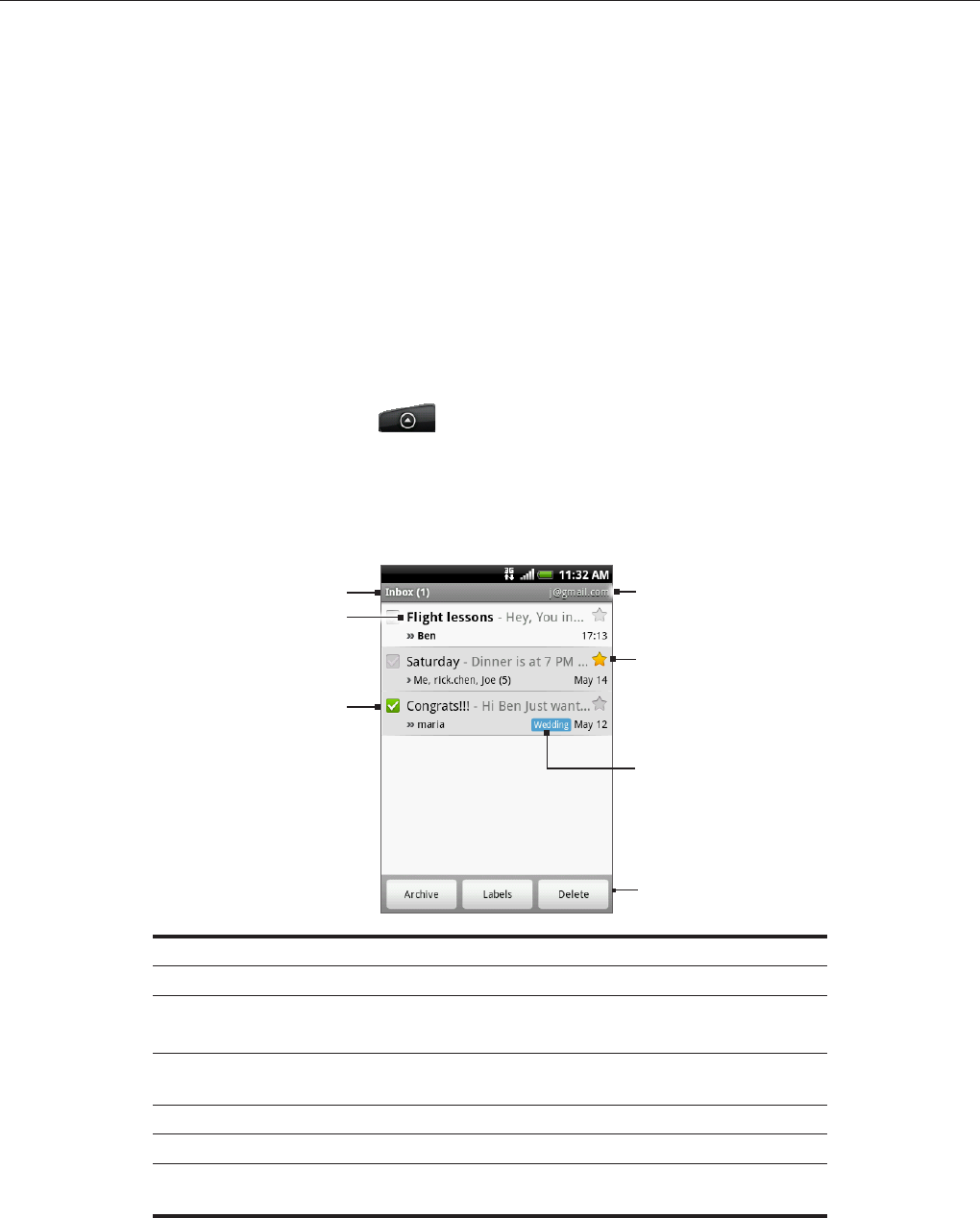
Email
Using Gmail/Google Mail
Gmail/Google Mail is Google’s web-based email service. Gmail/Google Mail is configured
when you first set up your phone. Depending on your synchronization settings, Gmail/Google
Mail on your phone is automatically synchronized with one or more Gmail/Google Mail
accounts on the web. For more information about synchronization, see “Synchronizing with a
Google Account” in the Accounts and sync chapter.
Viewing your Gmail/Google Mail inbox
The Inbox conversations list is your default Gmail/Google Mail view. All your received emails
are delivered to your Inbox.
Gmail/Google Mail groups each message you send with all the responses you receive.
This conversation list continues to grow as new replies arrive, so you can always see your
messages in context. A new message or a change to the subject of a current message will
begin a new conversation.
1. Press HOME, and then tap > Gmail/Google Mail.
2. To scroll through the conversation list:
Slide your finger up/down on the screen.
Swipe up/down on the optical trackball.
1
3
6
5
4
7
2
1 Folder (or Label) and number of unread email messages.
2 Unread messages are displayed in bold.
3 Checked email. Select one or more emails to apply an action.
Note: Batch operations needs to be enabled.
4 Actions for checked email(s). This will not show if there is no item
selected in the inbox.
5 Message label.
6 Starred message. Tap to add or remove the star.
7 The Google Account you are currently viewing. To view another account,
see “Switching to another Google Account” below.