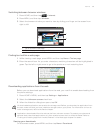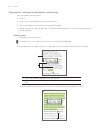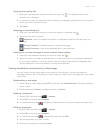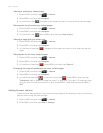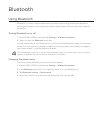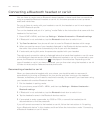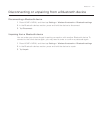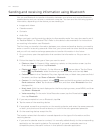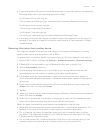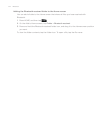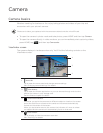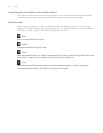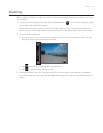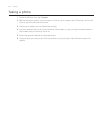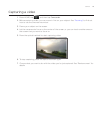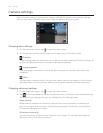Bluetooth 143
If you send another file type to a Windows computer, it is normally saved in the Bluetooth
Exchange folder within your personal document folders.
On Windows XP, the path may be:
C:\Documents and Settings\[your username]\My Documents\Bluetooth Exchange
On Windows Vista, the path may be:
C:\Users\[your username]\Documents
On Windows 7, the path may be:
C:\Users\[your username]\My Documents\Bluetooth Exchange Folder
If you send a file to another device, the saved location may depend on the file type. For
example, if you send an image file to another mobile phone, it may be saved in a folder
named “Images”.
Receiving information from another device
Your device is capable of receiving a wide variety of file types with Bluetooth, including
photos, music tracks, and documents such as PDFs.
To receive files from another device, you need to have an SD card installed in your phone.
Press HOME > MENU, and then tap Settings > Wireless & networks > Bluetooth settings.
If Bluetooth is not switched on, tap the Bluetooth check box to switch it on.
Tap the Discoverable check box.
On the sending device, send one or more files to your phone. Refer to the device’s
documentation for instructions on sending information over Bluetooth.
If prompted, enter the same passcode on both your phone and the other device, or
confirm the auto-generated passcode. A Bluetooth authorization request is displayed on
your phone.
If you want to automatically receive files from the sending device in future, select the
Always check box, and then tap Accept
Tap OK.
When your phone receives a file transfer request notification, slide down the notifications
panel, and then tap Accept.
When a file is transferred, a notification is displayed. To open the file immediately, slide
down the notifications panel, and then tap the relevant notification.
When you open a received file, what happens next depends on the file type:
Media files and documents are usually opened directly in a compatible application. For
example, if you open a music track, it starts playing in the Music application.
For a vCalendar file, select the calendar where you want to save the event, and then
tap Import. The vCalendar is added to your Calendar events. For information on using
Calendar, see the Calendar chapter.
For a vCard contact file, if there are multiple vCard files on your storage card, you can
choose to import one, several, or all of those contacts to your contacts list.
1.
2.
3.
4.
5.
6.
7.
8.
9.