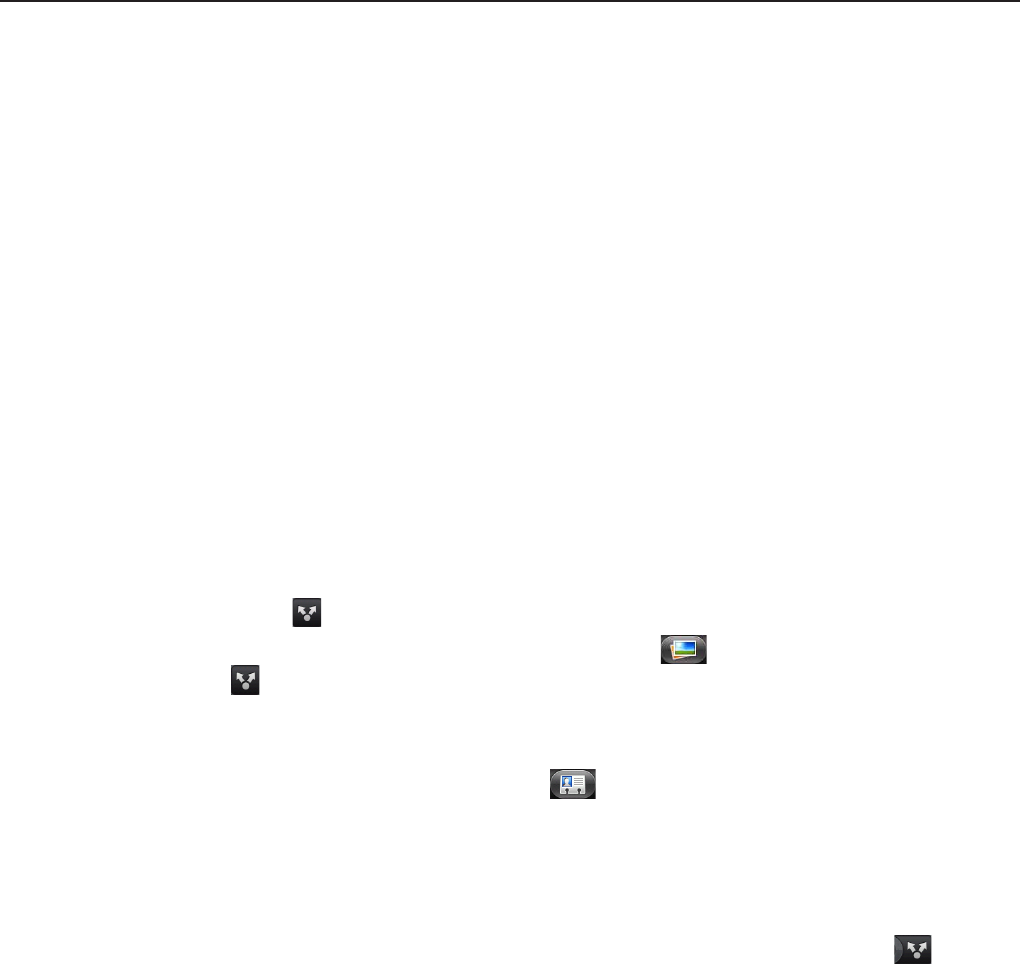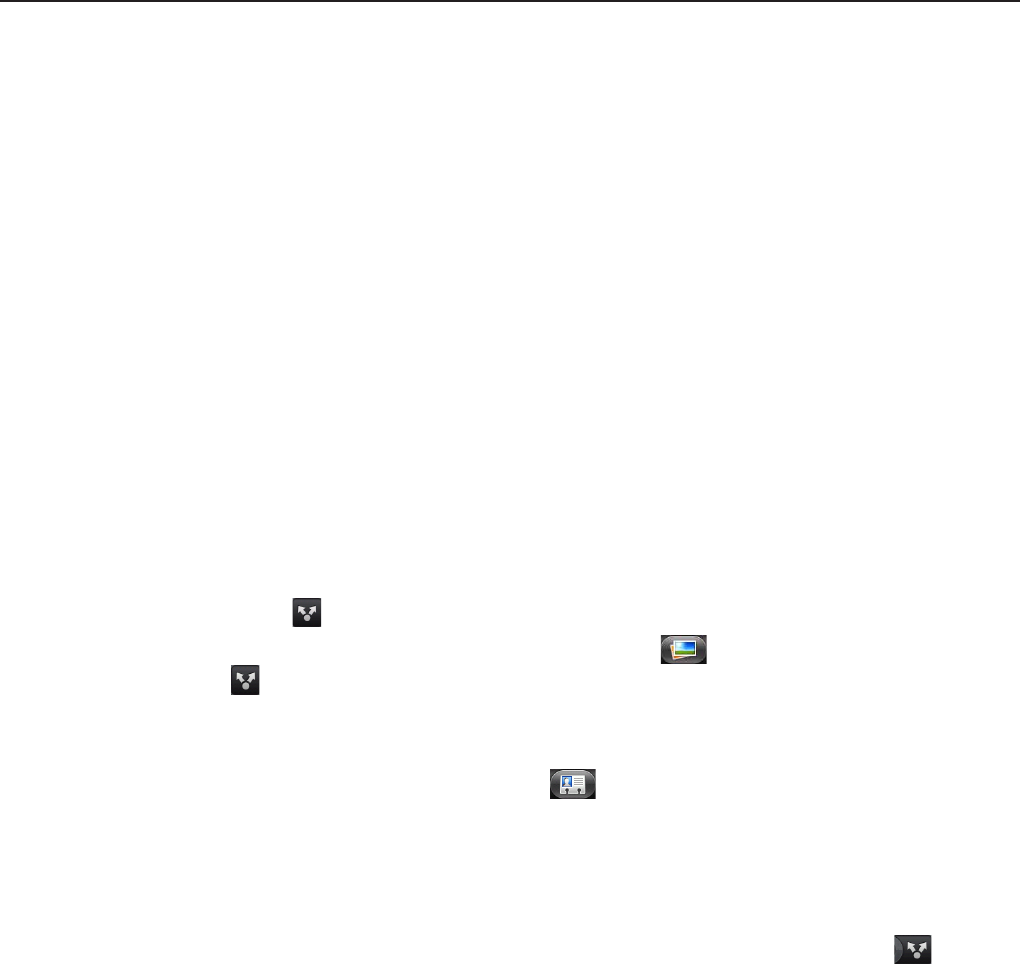
142 Bluetooth
Sending and receiving information using Bluetooth
You can use Bluetooth to transfer information between your phone and another Bluetooth-
enabled device such as a phone or notebook computer. You can send the following types of
information, depending on the device you are sending to:
Images and videos
Calendar events
Contacts
Audio files
Before you begin, set the receiving device to discoverable mode. You may also need to set it
to “Receive Beams” or “Receive Files”. Refer to the device’s documentation for instructions
on receiving information over Bluetooth.
The first time you transfer information between your phone and another device, you need to
enter or confirm a security passcode. After that, your phone and the other device are paired,
and you will not need to exchange passcodes to transfer information in the future.
1. On your phone, open the application that contains the information or file you want to
send.
2. Follow the steps for the type of item you want to send:
Photo or video (in Camera). After capturing a photo, on the preview screen, tap the
Share button , and then tap Bluetooth.
Photos and videos (in Photos). On the Albums tab , tap an album. Tap the Share
button , tap Bluetooth, select the items you want to share, and then tap Next.
Calendar event. In the Calendar’s Day view, Agenda view, or Week view, press and hold
the event, and then tap Share vCalendar > Bluetooth.
Contact. On the People screen’s All tab , press and hold the contact, and then tap
Send contact as vCard. Tap the down arrow icon, and then select Bluetooth from the
displayed list.
Music track. With the track displayed on the Now playing screen, press MENU, and then
tap Share > Bluetooth.
Voice recording. On the main Voice Recorder screen, tap the Share button , and
then tap Bluetooth.
3. If you are prompted to turn on Bluetooth, tap Yes.
4. Tap the name of the receiving device.
5. If prompted, accept the connection on the receiving device, and enter the same passcode
on both your phone and the other device, or confirm the auto-generated passcode.
6. On the receiving device, accept the file.
The location where the information is saved depends on the type of information and the
receiving device:
If you send a calendar event or contact, it is normally added directly to the corresponding
application on the receiving device. For example, if you send a calendar event to a
compatible phone, the event is shown in that phone’s calendar application.