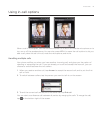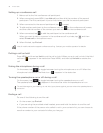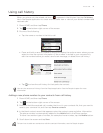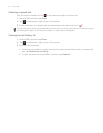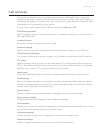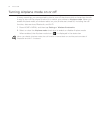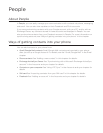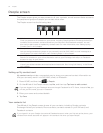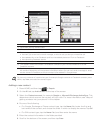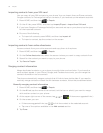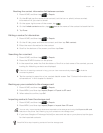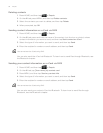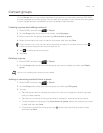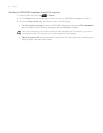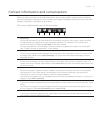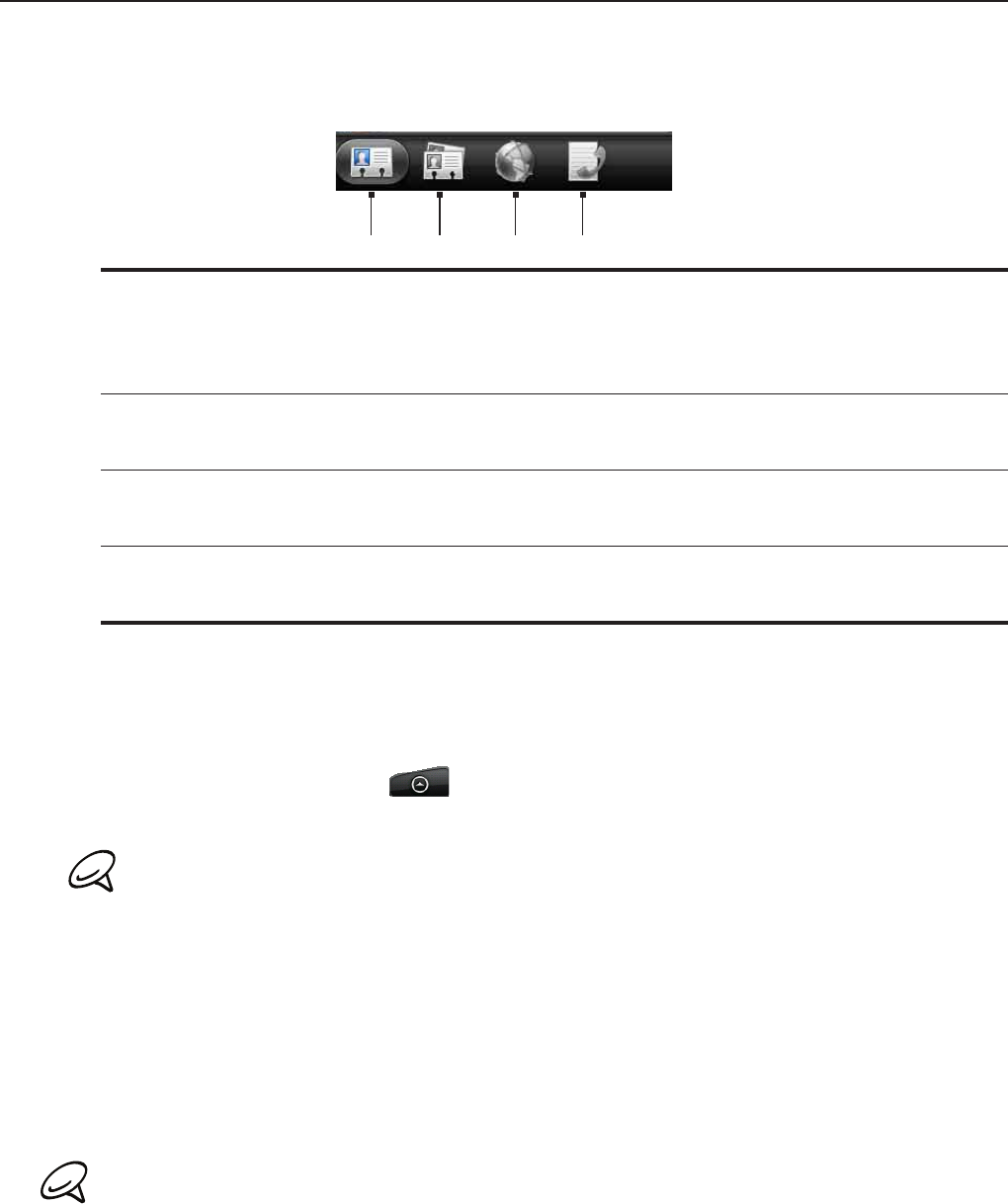
54 People
People screen
The People screen gives you easy access to all your contacts, as well as even faster access to
the people and groups of people you contact most often.
The People screen has the following tabs:
1 2 3 4
1 All tab
Gives you access to all contacts on your phone, including Google contacts, Exchange ActiveSync
contacts, Phone contacts, contacts stored on your SIM card, and Facebook contacts. You can
also use this tab to open or update My contact card. For more information, see “Setting up My
Contact Card” in this chapter.
2 Groups tab
Lets you assign contacts to groups so you can easily send an SMS, MMS, or email message to a
whole group. For more information, see “Contact groups” in this chapter.
3 Online directories tab
Search for contacts on your online directories such as your Exchange ActiveSync or Facebook
account to copy to your phone.
4 Call history tab
Lists all your dialed numbers and received and missed calls. See “Using Call History” in the Phone
calls chapter.
Setting up My contact card
My contact card provides a convenient way to store your personal contact information so
that you can easily send it via SMS, MMS, email, or Bluetooth.
Press HOME, and then tap > People.
On the All tab of the People screen, tap Me, and then tap Tap here to edit contact.
If you are logged in to your Facebook account through Facebook for HTC Sense, instead of Me, you
will see your the name you use in Facebook.
3. Enter your name and contact details.
4. Tap Save.
Your contacts list
The All tab of the People screen shows all your contacts, including Google contacts,
Exchange ActiveSync contacts, Phone contacts, contacts stored on your SIM card, and
Facebook contacts.
If you signed in to your Google Account and Facebook account when you first set up the phone, your
contacts from those accounts will appear in the contacts list when you open People.
1.
2.