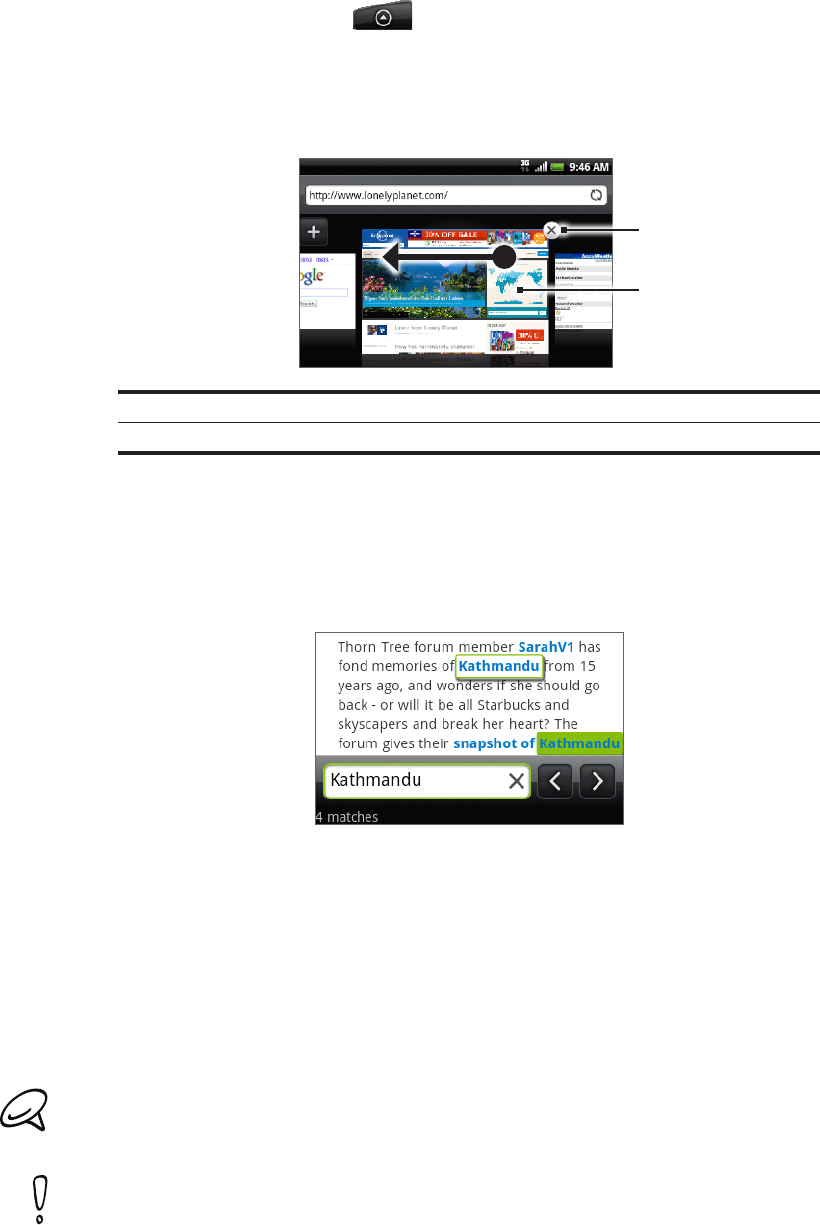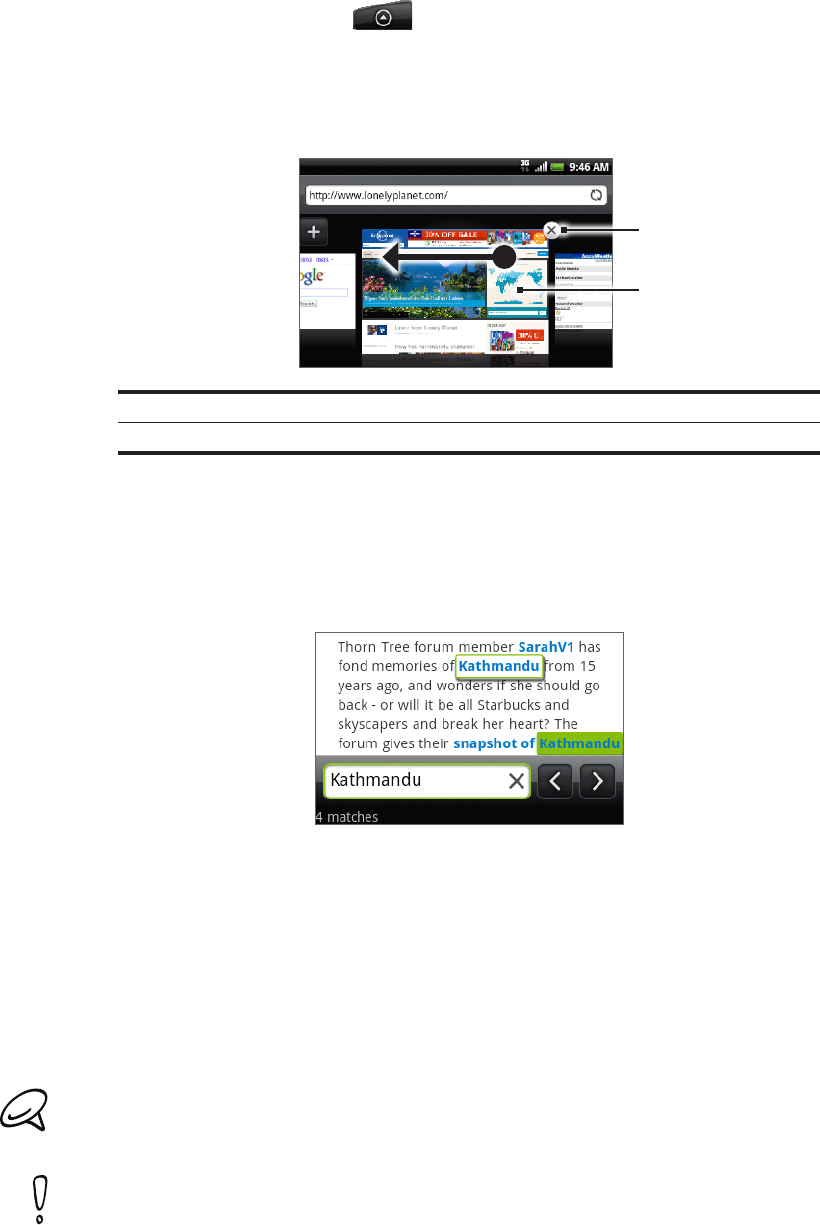
Internet 135
Switching between browser windows
Press HOME, and then tap > Internet.
Press MENU, and then tap Windows.
Select the browser window you want to view by sliding your finger on the screen from
right to left.
1 Tap to close the web page.
2 Tap to display the web page in full screen.
Finding text within a web page
While viewing a web page, press MENU and then tap More > Find on page.
Enter the search item. As you enter characters, matching characters will be highlighted in
green. Tap the left or right arrow to go to the previous or next matching item.
Downloading applications from the web
Before you can download applications from the web, you must first enable downloading from
the phone settings.
Press HOME > MENU, and then tap Settings > Applications.
Select the Unknown sources check box.
When the Attention dialog box opens, tap OK.
All downloaded applications are saved to the storage card. Before you download an application from
the web, make sure that you have installed a storage card on your phone. For information on how to
install a storage card, refer to the Basics chapter.
Applications downloaded from the web can be from unknown sources. To protect your phone and
personal data, download applications only from trusted sources such as Android Market. Refer to
“Finding and installing apps from Android Market” in the More apps chapter for details.
Viewing your downloads
On a browser screen, press MENU and then tap More > Downloads.
1.
2.
3.
1.
2.
1.
2.
3.
1
2