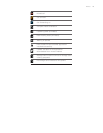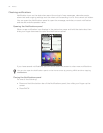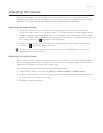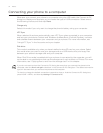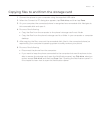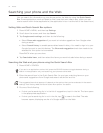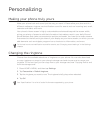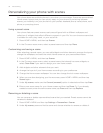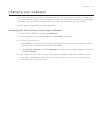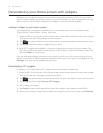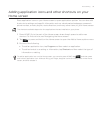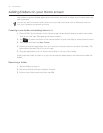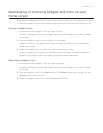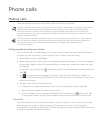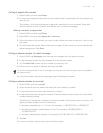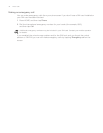Personalizing 37
Changing your wallpaper
Personalizing your Home screen wallpaper with your favorite photo is a quick and easy way
to change the feel of your phone and give it a fresh look. Browse the collection of wallpapers
included in your phone or choose from photos that you have taken with the camera.
You can also change the lock screen wallpaper.
Changing your Home screen or lock screen wallpaper
1. Press HOME > MENU, and then tap Wallpaper.
2. Choose whether to change the Home or Lock screen wallpaper.
3. Do one of the following:
Tap Photos to select a photo that you have taken using the camera or copied to your
storage card. Crop the photo and then tap Save.
Tap Android wallpapers or HTC wallpapers to choose from preset wallpapers and then
tap Set wallpaper.
4. After changing the Home screen or lock screen wallpaper, remember to save it to the
scene that you created or save it as a new scene. To find out how to save a scene, see
“Customizing and saving a scene”.