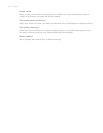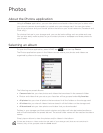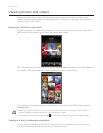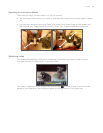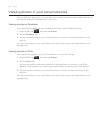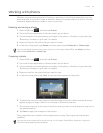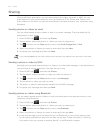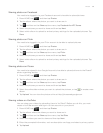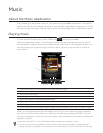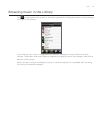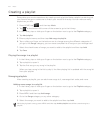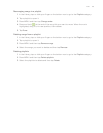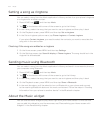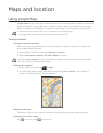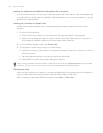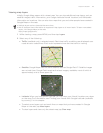Music
About the Music application
Enjoy listening to songs and music on your phone using the Music application. You need to
copy music files to your storage card first to use the Music application to play music. To find
out how to copy files, see “Copying files to and from the storage card” in the Basics chapter.
Playing music
To open the Music application, press HOME, tap , and then tap Music.
The Music application opens in the Playback screen. Use the onscreen controls to control
music playback, select a song to play, repeat songs, and more. On the Playback screen, you
can also swipe your finger from right to left or left to right to go to the next or previous
music album.
2
3
4
5
6
7
1
8
1 Tap to turn shuffle on or off. (Shuffle is off when button is gray.)
2 Press and drag your finger across the progress bar to jump to any part of the song.
3 Tap to go to the Library.
4 Tap to go to the previous song in the Now playing list.
5 Tap to play, pause, or resume playing the song.
6 Tap to go to the next song in the Now playing list.
7 Tap to toggle between showing the Now playing list and Playback screen.
8 Tap to cycle through the repeat modes: Repeat all songs, Repeat current song, and Don’t repeat.
When you are playing music and the screen turns off, you can control the music playback
right from the Lock screen when you “wake up” the phone by pressing POWER. If you do
not see the playback controls on the Lock screen, tap anywhere on the screen to display the
playback controls.
Press the VOLUME UP or VOLUME DOWN button to adjust the playback volume.
If you are using the wired headset to listen to music, press the center button to toggle between
playing and pausing playback. Press the previous or next button to go to the previous or next song.