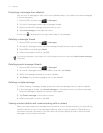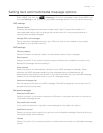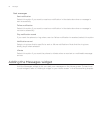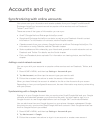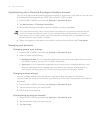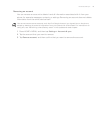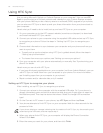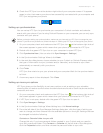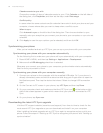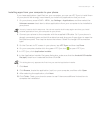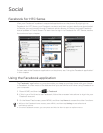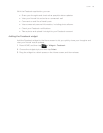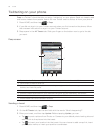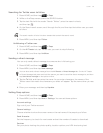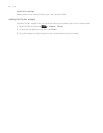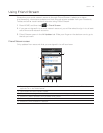82 Accounts and sync
Calendar events to sync with
Choose the number of days of calendar events to sync. Click Calendar on the left side of
the dialog box, click Properties, and then set the days under Date range.
Conflict policy
In cases when the same contacts and/or calendar items exist in both your phone and your
computer, choose whose data you want to keep when a conflict occurs.
When to sync
Click Automatic sync on the left side of the dialog box. Then choose whether to sync
manually, auto sync everytime you connect your phone to your computer, or sync at a set
schedule.
6. Click Apply to save the sync options you’ve selected, and then click OK.
Synchronizing your phone
After you’ve installed and set up HTC Sync, you can sync your phone with your computer.
Synchronizing your phone with your computer automatically
Do the following first to make sure your phone will sync automatically with your computer:
1. Press HOME > MENU, and then tap Settings > Applications > Development.
2. Make sure the USB debugging check box is selected.
Whenever you connect your phone to your computer, synchronization starts automatically.
Wait for the sync process to finish.
Synchronizing your phone with your computer manually
Connect your phone to the computer with the supplied USB cable. Or, if your phone is
already connected, press and hold the status bar and drag your finger down to open the
Notifications panel. Then tap the status that shows “Select to change USB connection
type“.
On the Connect to PC screen in your phone., tap HTC Sync and then tap Done.
On your computer, check and make sure that the HTC Sync icon at the bottom-right
side of the screen appears in green which means that your phone is connected to HTC
Sync.
On your phone, tap Sync now.
Downloading the latest HTC Sync upgrade
Visit the HTC support website (www.htc.com/support) from time to time to check for the
most recent HTC Sync upgrade so you can download and install it on your computer.
After installing the latest upgrade, set up HTC Sync again to recognize and sync with your
phone. Follow the steps in “Setting up HTC Sync to recognize your phone” and “Setting up
synchronization”.
1.
2.
3.
4.