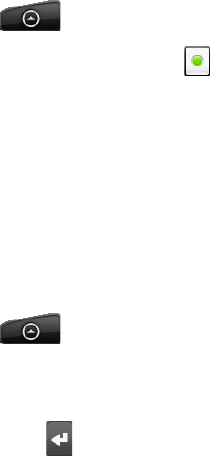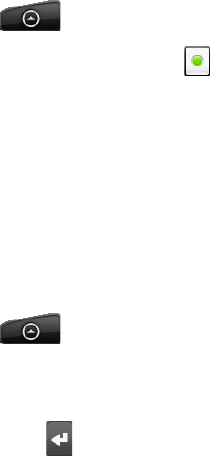
92 Social
Switching between active chats
You can switch between chats if you have more than one chat going.
While on a chat screen, press MENU, and then tap Switch chats.
On the screen that opens, tap the friend you want to chat with.
Inviting a friend to join a group chat
While on a chat screen, press MENU, and then tap Add chat.
Tap the friend you want to invite. The friend you invited and the current participants
receive an invitation to a group chat. Each one who accepts the invitation joins the group
chat.
Chatting on or off the record
Your Google Talk messages are stored, so you can review them later and even search for
them in the Chats folder in Gmail/Google Mail. But, if you’d rather not store the messages in a
chat, you can go off the record.
On a chat screen, press MENU, and then tap Chat off record.
To resume saving the messages in the chat, press MENU, and then tap Chat on record.
Ending a chat
Do one of the following:
In the Friends list, press and hold the friend you want to stop chatting with, and then in
the menu that opens, tap End chat.
While on a chat screen, press MENU, and then tap End chat.
Changing your online status and picture
Changing your online status
Press HOME, and then tap > Talk.
In the Friends list, tap the online status icon ( ) beside your name, and then select the
status you want on the options menu.
In addition to the standard status settings described in the table, you can also select a
message that you’ve entered previously. Or tap Clear custom messages to erase them and
start over.
Your status and any message appear in your contact’s Friends lists and in other locations
where your status or status message are displayed.
Changing your status message
Press HOME, and then tap > Talk.
In the Friends list, tap the text box to the left of your online status icon, and then enter
your status message.
On the onscreen keyboard, tap .
1.
2.
1.
2.
1.
1.
2.
1.
2.
3.