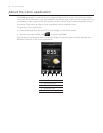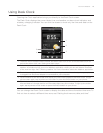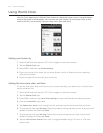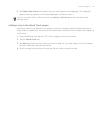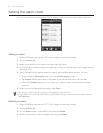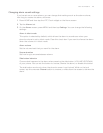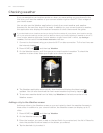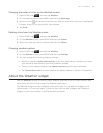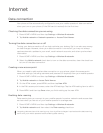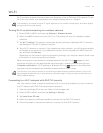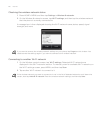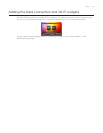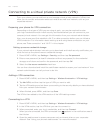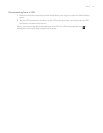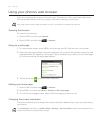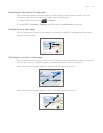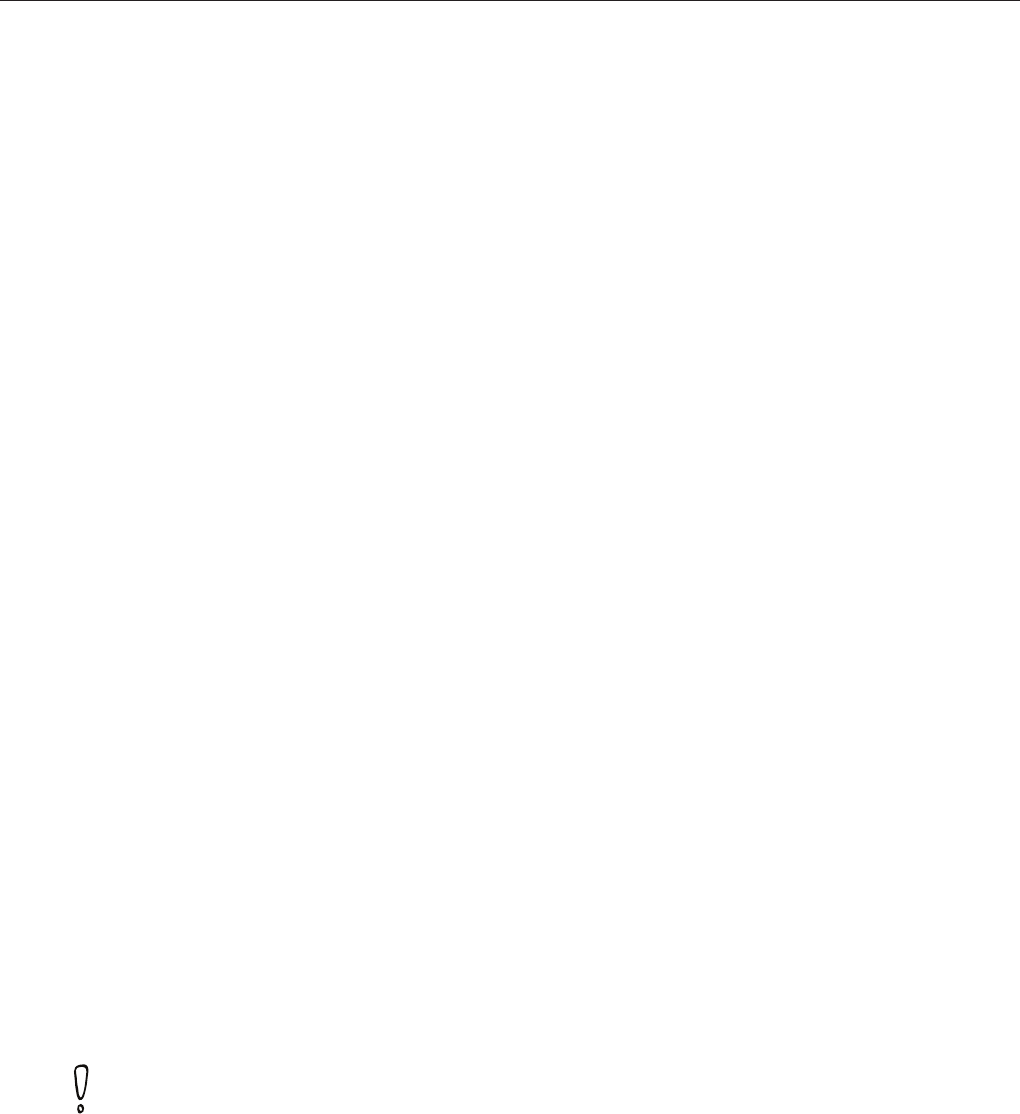
Internet
Data connection
Your phone will be automatically configured to use your mobile operator’s data connection
when you turn on your phone (if the SIM card is inserted) for the first time.
Checking the data connection you are using
Press HOME > MENU and then tap Settings > Wireless & networks.
Tap Mobile networks > Network operators or Access Point Names.
Turning the data connection on or off
Turning your data connection off can help optimize your battery life. It can also save money
on data charges. However, when your data connection is turned off, you may not always
receive automatic updates to your email, social network accounts, and other synchronized
information.
Press HOME > MENU and then tap Settings > Wireless & networks.
Select the Mobile network check box to turn on the data connection; clear the check box
to turn off the data connection.
Creating a new access point
When you need to add another data connection on your phone, obtain the access point
name and settings (including username and password if required) from your mobile operator.
Press HOME > MENU and then tap Settings > Wireless & networks.
Tap Mobile networks > Access Point Names.
On the APNs screen, press MENU and then tap New APN.
In the Edit access point screen, enter the APN settings. Tap the APN setting item to edit it.
Press MENU and then tap Save when you finish setting up the new APN.
Enabling data roaming
Data roaming lets you connect to your mobile operator’s partner networks and access data
services when you are out of your mobile operator’s coverage area.
Press HOME > MENU and then tap Settings > Wireless & networks.
Tap Mobile networks and then select the Data roaming check box.
Accessing data services while roaming may incur significant charges. Inquire about the data roaming
tariffs with your mobile operator before enabling data roaming.
1.
2.
1.
2.
1.
2.
3.
4.
5.
1.
2.