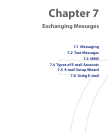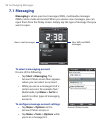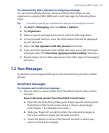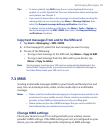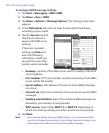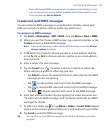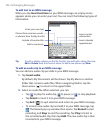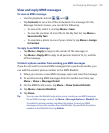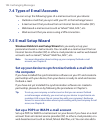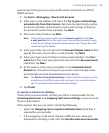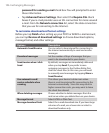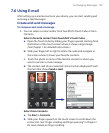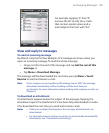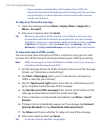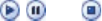
Exchanging Messages 103
View and reply MMS messages
To view an MMS message
• Use the playback controls , , and .
• Tap Contents to see a list of files included in the message. On the
Message Contents screen, you can do the following:
• To save a file, select it, and tap Menu > Save.
• To save the contents of a text file to the My Text list, tap Menu >
Save into My Text.
• To associate a photo to one of your contacts, tap Menu > Assign
to Contact.
To reply to an MMS message
• Tap Menu > Reply to reply to the sender of the message; or
• Tap Menu > Reply All to reply to all persons listed in To, Cc, and Bcc
of the message.
To block a phone number from sending you MMS messages
If you do not want to receive MMS messages from a particular sender, you
can add the sender’s phone number to the MMS Blacklist.
1. When you receive a new MMS message, open and view the message.
2. To avoid receiving MMS messages from this sender next time, tap
Menu > Show > Message Detail.
3. On the MMS Detail screen, tap Menu > Show Contact Details.
4. Tap Menu > Save to Blacklist.
5. Tap Done.
Tip You can view the Blacklist only when you're creating a new MMS message.
On an MMS message created, tap Menu > Message Options > Blacklist tab.
To unblock a phone number and allow the sender to send you MMS
messages, remove the number from the Blacklist. Tap and hold the phone
number in the Blacklist then tap Delete.