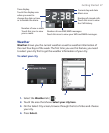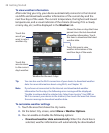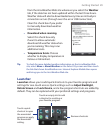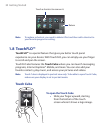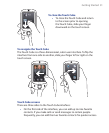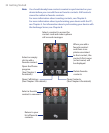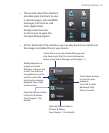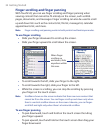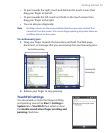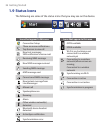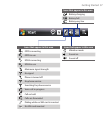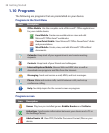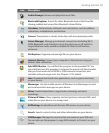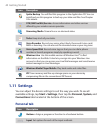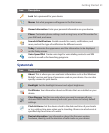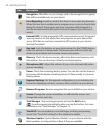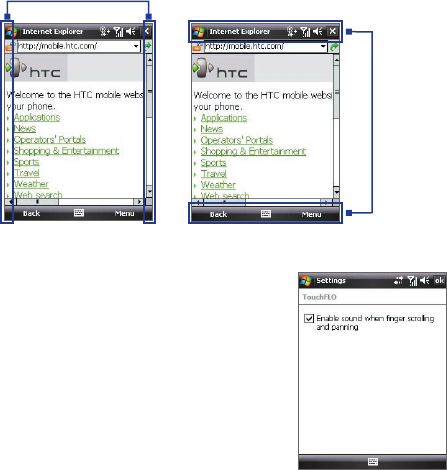
Getting Started 35
• To pan towards the right, touch and hold on the touch screen then
drag your finger to the left.
• To pan towards the left, touch and hold on the touch screen then
drag your finger to the right.
• You can also pan diagonally.
Note Scrollbars shown on the screen indicate that there are more content that
cannot be fit on the screen. You can use finger panning only when there are
scrollbars shown on the screen.
To continuously pan
1. Drag your finger towards the boundary and hold. The Web page,
document, or message that you are viewing then continuously pans.
Vertical boundary
Horizontal
boundary
2. Release your finger to stop panning.
TouchFLO settings
You can enable or mute the finger scrolling
and panning sound. Tap Start > Settings >
System tab > TouchFLO then select or clear
the Enable sound when finger scrolling and
panning check box.