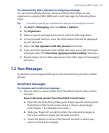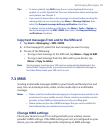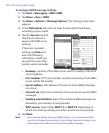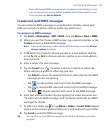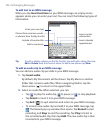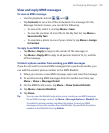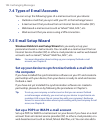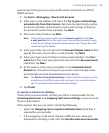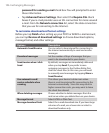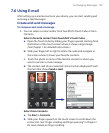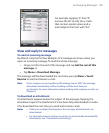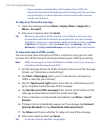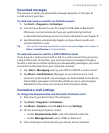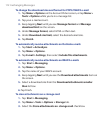Exchanging Messages 105
work account that you access using a VPN server connection as a POP3/
IMAP4 account.
1. Tap Start > Messaging > New E-mail Account.
2. Enter your e-mail address, and select the Try to get e-mail settings
automatically from the Internet check box. By selecting the option,
the device attempts to download e-mail server settings so that you
do not need to enter them manually. Tap Next.
3. After Auto Setup finishes, tap Next.
Note If Auto Setup is unsuccessful, select Internet e-mail from the Your
e-mail provider list on the next screen. You will also be asked to enter
e-mail server settings during the setup process. See “To specify e-mail
server settings” for details.
4. Enter your name. You can also edit the Account display name field to
specify the name of your ISP or e-mail provider. Tap Next.
5. Enter your login name if it does not show automatically in the User
name field. Also enter your password, and select the Save password
check box. Tap Next.
6. At this point, e-mail setup is complete. In the Automatic Send/
Receive list, choose how frequent you want e-mail messages to be
automatically sent and downloaded on your device.
Note Tap Review all download settings to select download options, set the
e-mail format as HTML or plain text, and more. For more information,
see “To customize download and format settings."
7. Tap Finish.
To specify e-mail server settings
If Auto Setup is unsuccessful, contact your ISP or e-mail provider for the
Incoming mail server and outgoing mail server settings so you can enter
them on your device.
Other options that you can select include the following:
• Select the Outgoing server requires authentication check box, if
required by your provider.
• If the outgoing e-mail server requires a different user name and
password for sending e-mail, clear the Use the same user name and