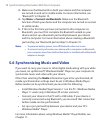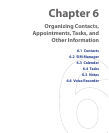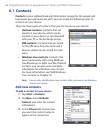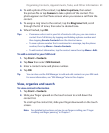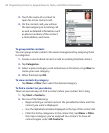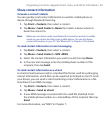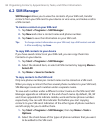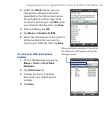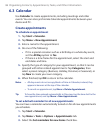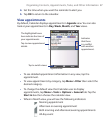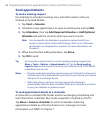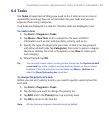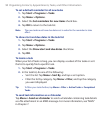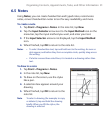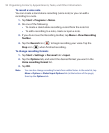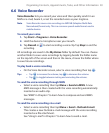86 Organizing Contacts, Appointments, Tasks, and Other Information
6.3 Calendar
Use Calendar to create appointments, including meetings and other
events. You can also synchronize Calendar appointments between your
device and PC.
Create appointments
To schedule an appointment
1. Tap Start > Calendar.
2. Tap Menu > New Appointment.
3. Enter a name for the appointment.
4. Do one of the following:
• If it is a special occasion such as a birthday or a whole-day event,
set the All Day option to Yes.
• If there is a time frame for the appointment, select the start and
end dates and time.
5. Specify the type of category for your appointment, so that it can be
grouped with other related appointments. Tap Categories, then
select a preset category (Business, Holiday, Personal, or Seasonal), or
tap New to create your own category.
6. When finished, tap OK to return to the calendar.
Notes • All-day events do not occupy blocks of time in Calendar; instead, they
appear in banners at the top of the calendar.
• To cancel an appointment, tap Menu > Delete Appointment.
Tip To have the time entered automatically in Day view, tap the time slot for the
new appointment, and tap Menu > New Appointment.
To set a default reminder for all new appointments
You can have a reminder automatically turned on for all new appointments
you schedule.
1. Tap Start > Calendar.
2. Tap Menu > Tools > Options > Appointments tab.
3. Select the Set reminders for new items check box.