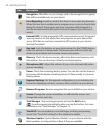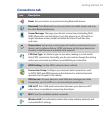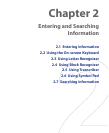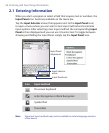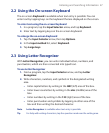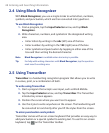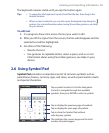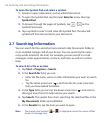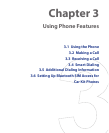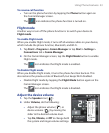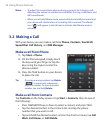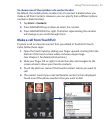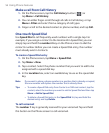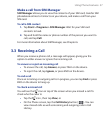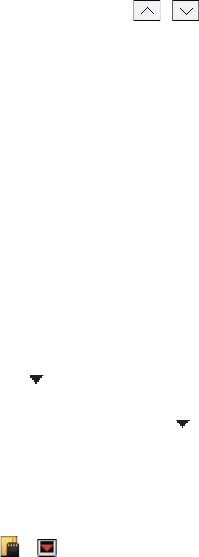
50 Entering and Searching Information
To open the Symbol Pad and select a symbol
1. Create or open a document, such as a Word document.
2. To open the Symbol Pad, tap the Input Selector arrow, then tap
Symbol Pad.
3. To browse through the pages of symbols, tap / on the
Symbol Pad screen.
4. Tap a symbol to select it and close the Symbol Pad. The selected
symbol will then be inserted in your document.
2.7 Searching Information
You can search for files and other items stored in My Documents folder or
on an installed storage card of your device. You can search by file name
or by words located in the item. For example, you can search in e-mail
messages, notes, appointments, contacts, and tasks, as well as in online
Help.
To search for a file or an item
1. Tap Start > Programs > Search.
2. In the Search for field, you can:
• Enter the file name, word, or other information you want to search
for.
• Tap the down arrow icon ( ), and from the list, select one item
that you have looked for before.
3. In the Type field, you can tap the down arrow icon ( ) and select a
data type from the list to help narrow your search.
4. Tap Search. The system then starts searching the matched files in the
My Documents folder and subfolders.
5. In the Results list, tap the item you want to open.
Note The storage card symbol ( or ) is displayed next to the names of files
saved on a storage card.