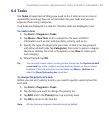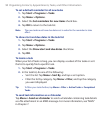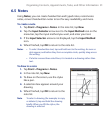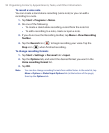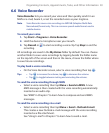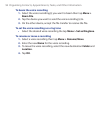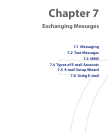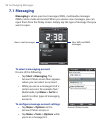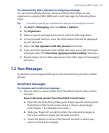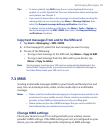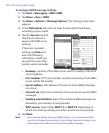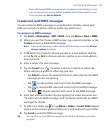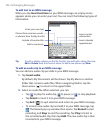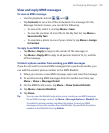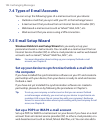Exchanging Messages 97
To automatically add a signature in outgoing messages
You can automatically add your name and other information as your
signature in outgoing SMS, MMS and e-mail messages by following these
steps:
Tip You need to specify your signature for each type of messaging accounts.
1. Tap Start > Messaging, then tap Menu > Options.
2. Tap Signatures.
3. Select a type of messaging account in which to add a signature.
4. In the provided text box, enter the information that will be displayed
as your signature.
5. Select the Use signature with this account check box.
6. If you want the signature to be added whenever you reply or forward
messages, select the Use when replying and forwarding check box.
7. Repeat steps 3 to 6 to add a signature to the other types of messaging
accounts.
7.2 Text Messages
Send short text messages (SMS) up to 160 characters long to other mobile
phones.
Send text messages
To compose and send a text message
1. You can select a contact either from TouchFLO’s Touch Cube or from
Contacts.
Select a favorite contact from TouchFLO’s Touch Cube:
a. Open the Touch Cube by sliding your finger upward, starting from
the bottom of the touch screen where it shows a logo image.
(See Chapter 1 for detailed instructions.)
b. Slide your finger left or right to rotate the cube and navigate to
the screen where it shows your favorite contacts.
c. Touch the photo or name of the favorite contact to whom you
want to send a text message.