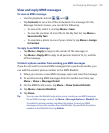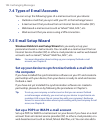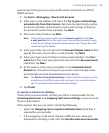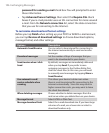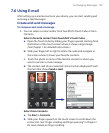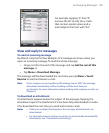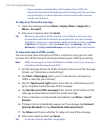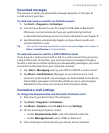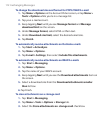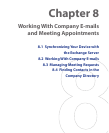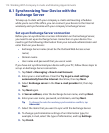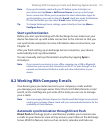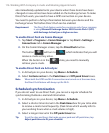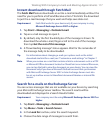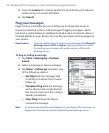Exchanging Messages 111
Download messages
The manner in which you download messages depends on the type of
e-mail account you have.
To send and receive e-mail for an Outlook account
1. Tap Start > Programs > ActiveSync.
2. Connect your device to your PC using the USB cable or Bluetooth.
Otherwise, connect wirelessly if you are synchronizing Outlook
e-mail with the Exchange Server. For more information, see Chapter 8.
3. Synchronization automatically begins, and your device sends and
receives Outlook e-mail.
Tip You can also manually synchronize anytime by tapping Sync in ActiveSync or
Menu > Send/Receive in Outlook Mobile.
To send and receive e-mail for a POP3/IMAP4 account
If you have an e-mail account with an ISP or a work account that you access
using a VPN server connection, you send and receive messages through a
remote e-mail server. Before sending and downloading messages, you need
to connect to the Internet or your corporate network.
1. Tap Start > Messaging and tap your POP3 or IMAP4 e-mail account.
2. Tap Menu > Send/Receive. Messages on your device and e-mail
server are synchronized: new messages are downloaded to the device
Inbox folder, messages in the Outbox folder are sent, and messages
deleted from the server are removed from the device Inbox.
Customize e-mail settings
To change the download size and format for Outlook e-mail
1. Disconnect your device from the computer.
2. Tap Start > Programs > ActiveSync.
3. Tap Menu > Options, select E-mail, then tap Settings.
4. On the E-mail Sync Options screen:
• Under Download size limit, select the desired email size.
• Under Message format, select HTML or Plain text.
5. Close ActiveSync and reconnect your device to the computer.