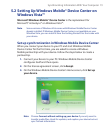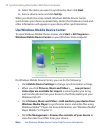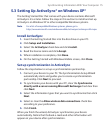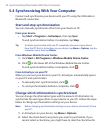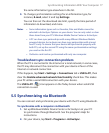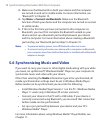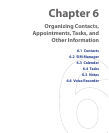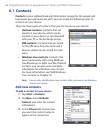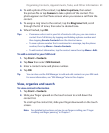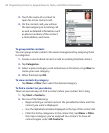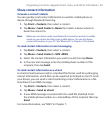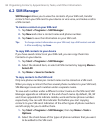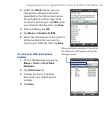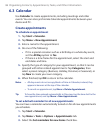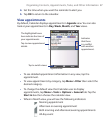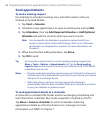Organizing Contacts, Appointments, Tasks, and Other Information 81
4. To add a photo of the contact, tap Select a picture, then select
the picture file or tap Camera to take a photo of the contact. This
photo appears on the Phone screen when you receive a call from the
contact.
5. To assign a ring tone to the contact, tap the Ring tone field, scroll
through the list of tones, then select a desired tone.
6. When finished, tap OK.
Tips • If someone who is not in your list of contacts calls you, you can create a
contact from Call History by tapping and holding a phone number and
then tapping Save to Contacts from the shortcut menu.
• To save a phone number that is contained in a message, tap the phone
number, then tap Menu > Save to Contacts.
• To edit contact information, tap the contact name then tap Menu > Edit.
To add a contact to your SIM card
1. Tap Start > Contacts.
2. Tap New then select SIM Contact.
3. Enter a contact name and phone number.
4. Tap OK.
Tip You can also use the SIM Manager to add and edit contacts on your SIM card.
For more information, see "SIM Manager" later in this chapter.
View, organize and search
To view contact information
1. Tap Start > Contacts.
2. Slide your finger upward on the touch screen to scroll down the
contact list.
To scroll up the contact list, slide your finger downward on the touch
screen.
Note For detailed instructions on how to use finger scrolling, see "Finger
scrolling and finger panning" in Chapter 1.