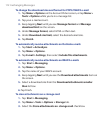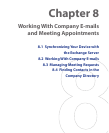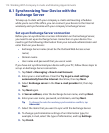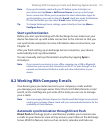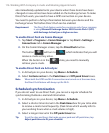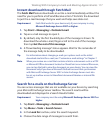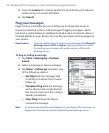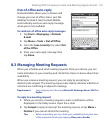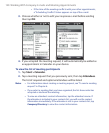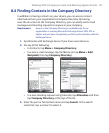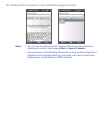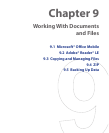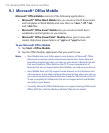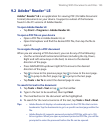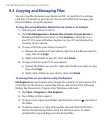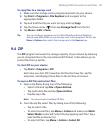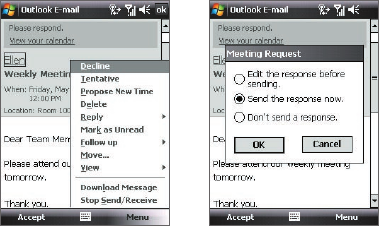
120 Working With Company E-mails and Meeting Appointments
• If the time of the meeting conflicts with your other appointments,
a “Scheduling Conflict” status appears on top of the e-mail.
3. Choose whether or not to edit your response e-mail before sending
then tap OK:
4. If you accepted the meeting request, it will automatically be added as
an appointment in Calendar on your device.
To view the list of meeting participants
1. Tap Start > Calendar.
2. Tap a meeting request that you previously sent, then tap Attendees.
The list of required and optional attendees will be listed.
Notes • For information about creating a meeting request, see “To send a meeting
request” in Chapter 6.
• If you select a meeting that you have organized, the list shows who has
accepted or declined the meeting.
• To view an attendee’s contact information, tap the attendee’s name. If
the attendee is included in your contacts list, you will see the contact
information immediately. If the attendee is not in your contacts list, tap
Company Directory to view the contact information.