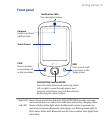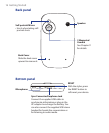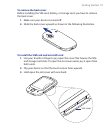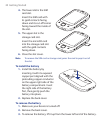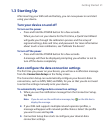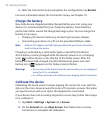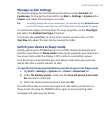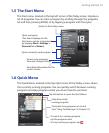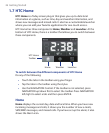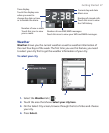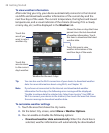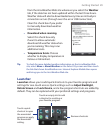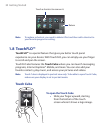Getting Started 23
Manage screen settings
The device’s display has the following orientation modes: Portrait and
Landscape. To change the orientation, tap Start > Settings > System tab >
Screen, and select the orientation you want.
Tip To quickly change the screen orientation, you can also tap the Rotate Screen
icon in HTC Home’s Launcher. See “HTC Home” later in this chapter for details.
To smooth the edges of screen fonts for many programs, on the ClearType
tab, select the Enable ClearType check box.
To increase the readability or to see more content on the screen, on the
Text Size tab, adjust the text size by moving the slider.
Switch your device to Sleep mode
Quickly pressing the POWER button turns off the display temporarily and
switches your device to Sleep mode. Sleep mode suspends your device to a
low power state while the display is off in order to save battery power.
Your device also automatically goes into Sleep mode when you leave the
device idle after a certain amount of time.
To specify the timeout period before your device goes into Sleep mode
1. Tap Start > Settings > System tab > Power > Advanced tab.
2. Under On battery power, make sure the Turn off device if not used
for check box is selected.
3. Select the battery timeout period, then tap OK.
You will still be able to receive messages and calls while your device is in
Sleep mode. Pressing the POWER button again or new incoming calls/
messages will wake up your device.