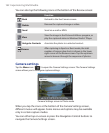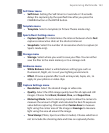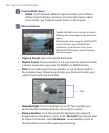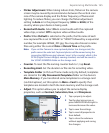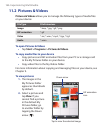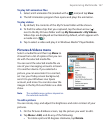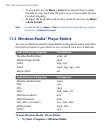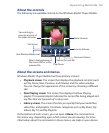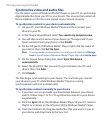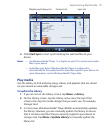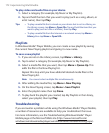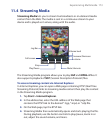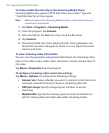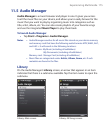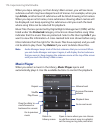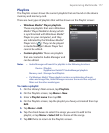170 Experiencing Multimedia
Synchronize video and audio files
Use the latest version of Windows Media® Player on your PC to synchronize
digital media files from your PC to your device. This ensures that protected
files and album art (for skins) are copied to your device correctly.
To synchronize content to your device automatically
1. On your PC, start Windows Media® Player and then connect your
device to your PC.
2. In the Device Setup Wizard, select Yes, search my computer now.
3. You will then see the name of your device (or “Storage Card” if you
have inserted one on your device). Click Finish.
4. On the left panel of Windows Media® Player, right-click the name of
your device then click Set Up Sync.
Note To set up media synchronization on a storage card, right-click Storage
Card in the left panel of Windows Media® Player, then click Set Up Sync.
5. On the Device Setup dialog box, select Sync this device
automatically.
6. Select the playlist(s) that you want to sync between your PC and
device, then click Add.
7. Click Finish.
The files begin synchronizing to your device. The next time you connect
your device to your PC while Windows Media® Player is running,
synchronization will start automatically.
To synchronize content manually to your device
1. If you have not set up media synchronization between your device
and PC, follow steps 1 to 3 in “To synchronize content to your device
automatically”.
2. Click the Sync tab on the Windows Media® Player of your PC. Select a
Playlist or a Library on the left panel of the Windows Media® Player.
3. From the Content List, drag the media files that you want to sync to
your device and drop them to the Sync List.