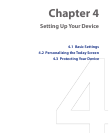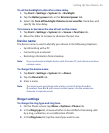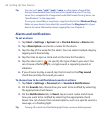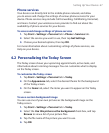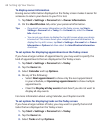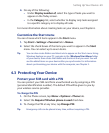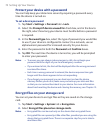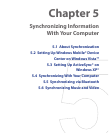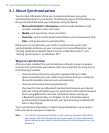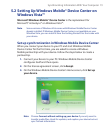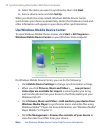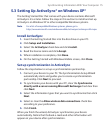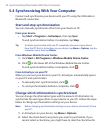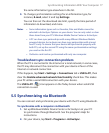70 Setting Up Your Device
Protect your device with a password
You can help keep your data more secure by requiring a password every
time the device is turned on.
To set a device password
1. Tap Start > Settings > Personal tab > Lock.
2. Select the Prompt if device unused for check box, and in the box to
the right, select how long your device must be idle before a password
is required.
3. In the Password type box, select the type of password you would like
to use. If your device is configured to connect to a network, use an
alphanumeric password for increased security for your device.
4. Enter the password in both the Password and Confirm boxes.
5. Tap OK. The next time the device is turned on, you will be prompted
to enter your password.
Notes • To ensure you can always make emergency calls, do not begin your
password with the digits of your local emergency number.
• If you entered a hint, the hint will be displayed after the wrong password
is entered five times.
• Each time a wrong password is entered, the device response time gets
longer until the device appears to be not responding.
• If you forget your password, you can hard reset or clear the device
memory. Before you do this, make sure you back up your data and files
so that you can restore them back to your device. For more information
about hard resetting the device and clearing the memory, see Chapter 12.
Encrypt files on your storage card
You can set your device to encrypt files as they are saved on the storage
card.
1. Tap Start > Settings > System tab > Encryption.
2. Select Encrypt files placed on storage cards.
Notes • Encrypted files can be read only on the device that encrypted them.
• Encrypted files are opened just like other files, provided you are using the
device that encrypted them. There is no separate step for you to take to
read these files.