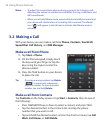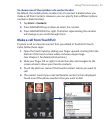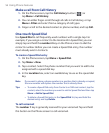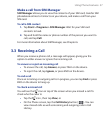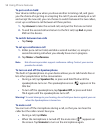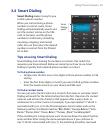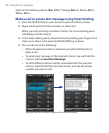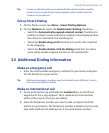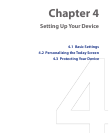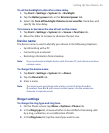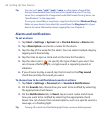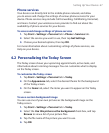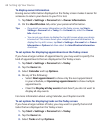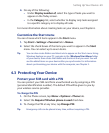62 Using Phone Features
3.6 Setting Up Bluetooth SIM Access for
Car Kit Phones
Bluetooth car kits that support the SIM Access Profile (SAP) can connect to
your device and access its SIM card via Bluetooth. Once a SAP connection
has been established, you can download SIM contacts from your device to
the car kit phone. You can also use the car kit phone to answer and make
calls using your device’s SIM card.
Note To enable downloading contacts onto the car kit, ensure that all contacts
on the device are stored in the SIM card and not in the device memory.
Configure the car kit to download contacts only from the SIM card.
1. On your device, make sure that Bluetooth is turned on and set to
visible mode. For information about turning on Bluetooth and
enabling visible mode, see “Bluetooth modes” in Chapter 10.
2. Tap Start > Programs > SAPSettings.
3. On the BT Remote SIM Access screen, select the Remote SIM Access
check box then tap Done.
4. Connect the car kit phone to your device via Bluetooth. To learn how
to connect, consult your car kit phone’s manual.
5. If this is the first time you are pairing the car kit phone with your
device, enter the car kit’s passcode on your device.
6. A pop-up message should appear on your device saying that a
connection has been established between your device and car kit
phone. Tap OK.
7. On the BT Remote SIM Access screen, tap Done.
Note You will not be able to make/receive calls, send/receive messages or perform
related activities on your device when the SIM Access Profile connection is
active. You’ll be able to do all these from the car kit phone during this time.
After the connection is disconnected, you will be able to use your device as
before.