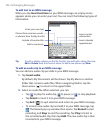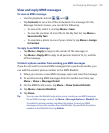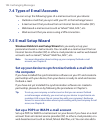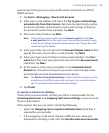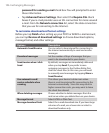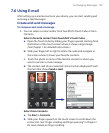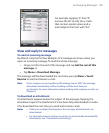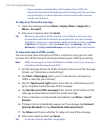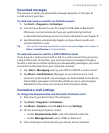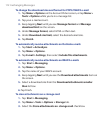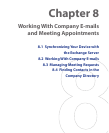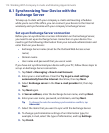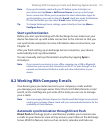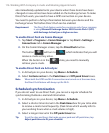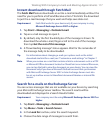110 Exchanging Messages
• If your company is running Microsoft Exchange Server 2007, the
attachment downloads immediately, without waiting until the next time
you synchronize. For more information about working with company
e-mails, see Chapter 8.
To reply to or forward a message
1. Open the message and tap Menu > Reply, Menu > Reply All, or
Menu > Forward.
2. Enter your response then tap Send.
Tip Whenever you reply to all the recipients of an Outlook e-mail, your own
e-mail address will also be added to the recipient list. You can customize
ActiveSync so that your e-mail address will be excluded. To do so, tap Menu
> Options in ActiveSync, select the E-mail item, tap Settings, then tap
Advanced. In the My e-mail addresses text box, enter your e-mail address.
To view and reply to HTML e-mails
You can receive, view and reply to HTML e-mails from any type of e-mail
account. The HTML format is retained, without layout shifting or resizing.
Note HTML e-mail support in Outlook Mobile is available only if your company is
using Microsoft Exchange Server 2007.
1. Set the message format to HTML. To find out how to set the message
format, see “Customize e-mail settings”.
2. Tap Start > Messaging, select your e-mail account, and open an
HTML e-mail that you received.
3. Tap the Tap to scroll right option to be able to scroll sideways and
get a complete horizontal view of the message.
4. Tap Get the rest of this message that’s shown at the bottom of the
message to download and view the whole message.
5. If the e-mail does not download immediately, tap Menu > Send/
Receive.
6. If images do not immediately appear on the message, tap Internet
pictures blocked then tap Download Internet pictures.
7. Tap Menu and choose whether to reply or forward the message.
8. Enter your response then tap Send.
Tip E-mail can contain hyperlinks to web pages.