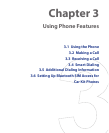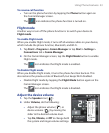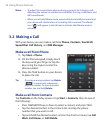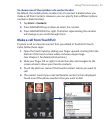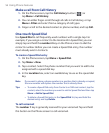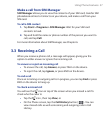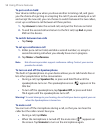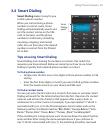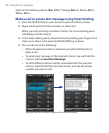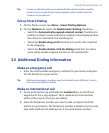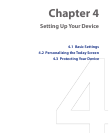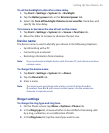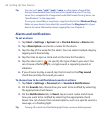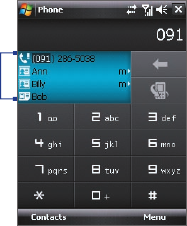
Using Phone Features 59
3.4 Smart Dialing
Smart Dialing makes it easy for you
to dial a phone number.
When you start entering a phone
number or contact name, Smart
Dialing will automatically search and
sort the contact entries on the SIM
card, in Contacts, and the phone
numbers in Call History (including
incoming, outgoing, and missed
calls). You can then select the desired
number or contact from the filtered
list to dial.
Smart
Dialing
panel
Tips on using Smart Dialing
Smart Dialing starts looking for numbers or contacts that match the
sequence you have entered. Below are some tips on how to use Smart
Dialing to quickly find a desired phone number or contact.
To find a phone number
• Simply enter the first one or two digits to find a phone number in Call
History.
• Enter the first three digits or more if you want to find a phone number
from the saved contacts on your device and SIM card.
To find a contact name
You can just enter the first letter of a contact’s first name or surname. Smart
Dialing will search for the letter starting from the first character of a contact
name as well as from the character that appears after a space, dash, or
underscore in a contact name. For example, if you tap number “2” which is
associated with [a, b, c] on the Phone keypad, contact names such as the
following will be considered matches: “Ben Miller”, “George Adams”, “John-
Carter”, “Carter, Ellen”, “Dixon, Allan”, “Thomas_Clark”, “JaneCampbell”.
If the matching list is long and you want to narrow down the search further,
enter another letter. Using the same example above, if you continue to
tap “3” which is associated with [d, e, f], the matching list will be narrowed