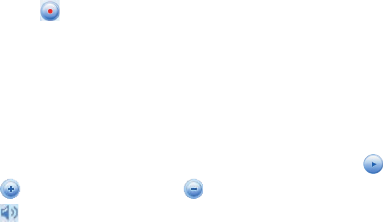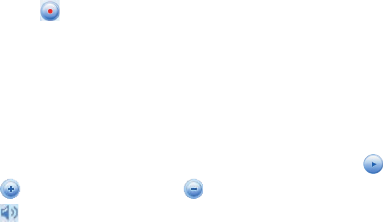
Organizing Contacts, Appointments, Tasks, and Other Information 93
6.6 Voice Recorder
Voice Recorder lets you record your voice and then quickly send it in an
MMS or e-mail, beam it, or set the recorded voice as your ringtone.
Note
Voice Recorder saves voice recordings in AMR-NB (Adaptive Multi-Rate
Narrowband) format only. This is a common speech audio format used in
mobile devices.
To record your voice
1. Tap Start > Programs > Voice Recorder.
2. Hold the device’s microphone near your mouth.
3. Tap Record or to start recording a voice clip. Tap Stop to end the
recording.
All recordings are saved in the My Voices folder by default. You can choose
another folder to save voice recordings by tapping beside the folder name
on the top-left of the screen and then in the menu, choose the folder where
to save future recordings.
To play back a voice recording
• On the Voice Recorder screen, select a voice recording then tap .
Tips • Tap to increase the volume; tap to decrease the volume.
• Tap to toggle between muting and unmuting the volume.
To send the voice recording through MMS
• Select a voice recording then tap Menu > Send via MMS. A new
MMS message is then created with the voice recording automatically
inserted as an audio clip.
See “MMS” in Chapter 7 to learn how to compose and send MMS
messages.
To send the voice recording via e-mail
• Select a voice recording then tap Menu > Send > Outlook E-mail.
This creates a new Outlook e-mail message with the voice recording
inserted as a file attachment.
See “Using E-mail” in Chapter 7 to learn how to send e-mail.