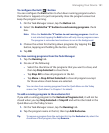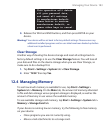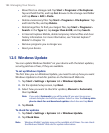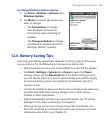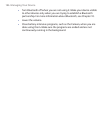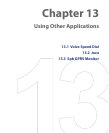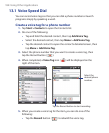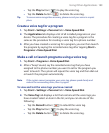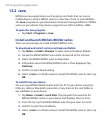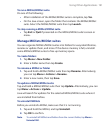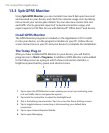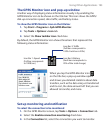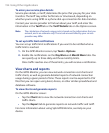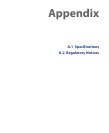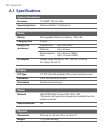Using Other Applications 189
• Tap the Play button ( ) to play the voice tag.
• Tap the Delete button ( ) to delete the voice tag.
Tip To ensure voice recognition accuracy, please record your voice in a quiet
place.
Create a voice tag for a program
1. Tap Start > Settings > Personal tab > Voice Speed Dial.
2. The Application tab displays a list of all installed programs on your
device. The procedure for creating a voice tag for a program is the
same as the procedure for creating a voice tag for a phone number.
3. After you have created a voice tag for a program, you can then launch
the program by saying the recorded voice tag after tapping Start >
Programs > Voice Speed Dial.
Make a call or launch programs using a voice tag
1. Tap Start > Programs > Voice Speed Dial.
2. After a “beep” sound, say the recorded voice tag that you have
assigned to the phone number you want to call or the program you
want to launch. The system will repeat the voice tag and then dial out
or launch the program automatically.
Note If the system cannot recognize your voice tag, please speak clearly and
reduce the surrounding noise, then try again.
To view and test the voice tags you have created
1. Tap Start > Settings > Personal tab > Voice Speed Dial.
2. The Voice Tag tab displays a list that contains all the voice tags you
have created. Select an item in the list, and you can do one of the
following:
• Tap the Record button ( ) to rebuild the voice tag.
• Tap the Play button ( ) to play the voice tag.
• Tap the Delete button ( ) to delete the voice tag.