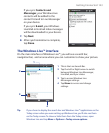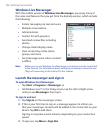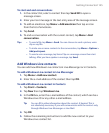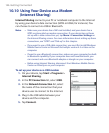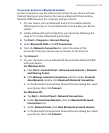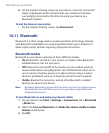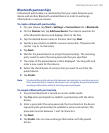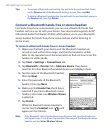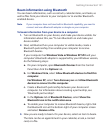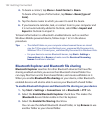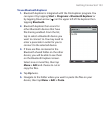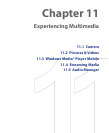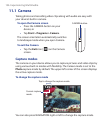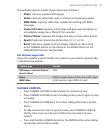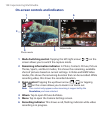Getting Connected 151
Beam information using Bluetooth
You can beam information, such as contacts, calendar items, and tasks, as
well as files from your device to your computer or to another Bluetooth-
enabled device.
Note If your computer does not have built-in Bluetooth capability, you need to
connect and use a Bluetooth adapter or dongle on your computer.
To beam information from your device to a computer
1. Turn on Bluetooth on your device, and make your device visible. For
information about this, see “To turn Bluetooth on and make your
device visible”.
2. Next, set Bluetooth on your computer to visible mode, create a
Bluetooth partnership, then enable your computer to receive
Bluetooth beams.
If your computer has Windows Vista or Windows XP SP2 and your
computer’s Bluetooth adapter is supported by your Windows version,
do the following steps:
a. On your computer, open Bluetooth Devices from the Control
Panel then click the Options tab.
b. For Windows Vista, select Allow Bluetooth devices to find this
computer.
For Windows XP, select Turn discovery on and Allow Bluetooth
devices to connect to this computer.
c. Create a Bluetooth partnership between your device and
computer. For information about creating a partnership, see
“Bluetooth partnerships”.
d. In the Options tab of Bluetooth Devices, select Show the
Bluetooth icon in the notification area.
e. To enable your computer to receive Bluetooth beams, right-click
the Bluetooth icon at the bottom-right of your computer screen
and select Receive a File.
3. Now you are ready to beam. On your device, select an item to beam.
The item can be an appointment in your calendar, a task, a contact
card, or a file.