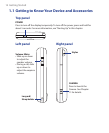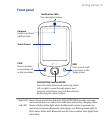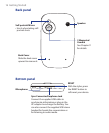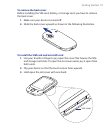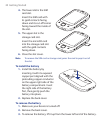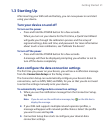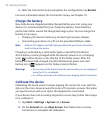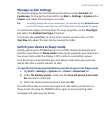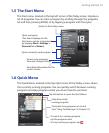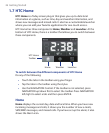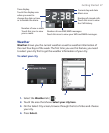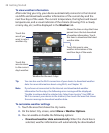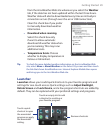22 Getting Started
4. After the Connection Setup completes the configuration, tap Restart.
For more information about the Connection Setup, see Chapter 10.
Charge the battery
New batteries are shipped partially charged. Before you start using your
device, it is recommended that you charge the battery. Some batteries
perform best after several full charge/discharge cycles. You can charge the
battery in two ways:
•
Charging the device’s battery by connecting the power adapter.
• Connecting your device to a PC via the provided USB Sync cable.
Note Only the AC adapter and USB cable provided with your device should be
used to charge the device.
Charging is indicated by a solid amber light on the left LED indicator.
As the battery is being charged while the device’s power is on, a charging
icon ( ) will be shown on the title bar of the Today screen. After the
battery has been fully charged, the left LED becomes green and a full
battery icon ( ) appears on the Today screen’s title bar.
Warning! • Do not remove the battery from the device while you are charging it
using the AC or car adapter.
• As a safety precaution, the battery stops charging when it overheats.
Calibrate the device
Calibrating the touch screen involves tapping the center of a cross with the
stylus as the cross moves around the screen. This process ensures that when
you tap the screen with your stylus, the tapped item is activated.
If your device does not accurately respond to screen taps, follow these steps
to re-calibrate it:
1. Tap Start > Settings > System tab > Screen.
2. On the General tab, tap Align Screen, then follow the on-screen
instructions to complete the calibration.