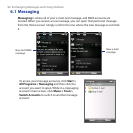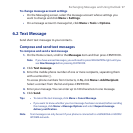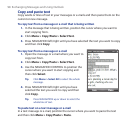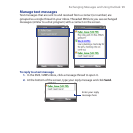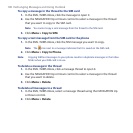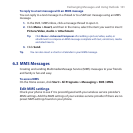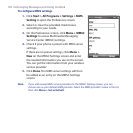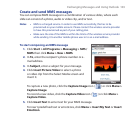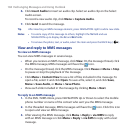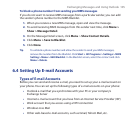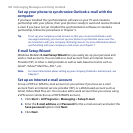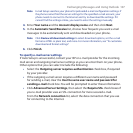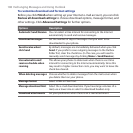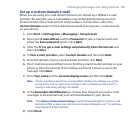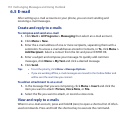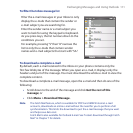104 Exchanging Messages and Using Outlook
6. Click Insert Audio to insert an audio clip. Select an audio clip on the Select
Audio screen.
To record a new audio clip, click Menu > Capture Audio.
7. Click Send to send the message.
Tip After inserting an MMS message element, press NAVIGATION right to add a new slide.
Notes • To send a copy of this message to others, highlight the To field and use
NAVIGATION up to display the Cc and Bcc fields.
• To remove the photo, text, or audio, select the item and press the BACK key (
).
View and reply to MMS messages
To view an MMS message
You can view MMS messages in several ways.
• When you receive an MMS message, click View. On the message thread, click
the MMS message, MMS messages will have the icon.
• On the message thread, click the MMS message. Click Pause or Menu > Stop
to pause or stop the playback of the message.
• Click Menu > Content View to see a list of les included in the message. To
open a le, select it and click Open. To save a le, select it, and click Save,
Menu > Save Audio, or Menu > Save Photo.
• View each slide included in the message by clicking Menu > Next.
To reply to an MMS message
1. In the SMS / MMS inbox, press NAVIGATION Up or Down to select the mobile
phone number or name of the contact who sent you the MMS message.
2. In the threaded message, MMS messages will have the icon. Click this icon
to open and view an MMS message.
3. After viewing the MMS message, click Menu > Reply > via MMS to reply
with an MMS message or click Menu > Reply > via SMS to reply with a text
message.