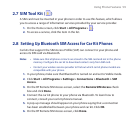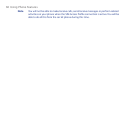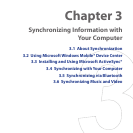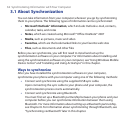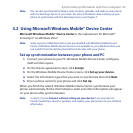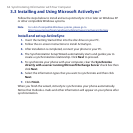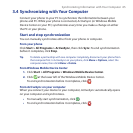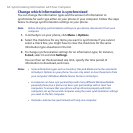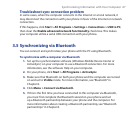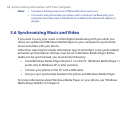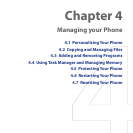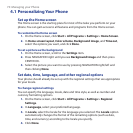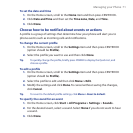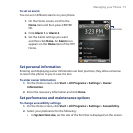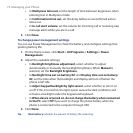Synchronizing Information with Your Computer 67
Troubleshoot sync connection problem
In some cases, when the computer connects to the Internet or a local network, it
may disconnect the connection with your phone in favor of the Internet or network
connection.
If this happens, click Start > All Programs > Settings > Connections > USB to PC,
then clear the Enable advanced network functionality check box. This makes
your computer utilize a serial USB connection with your phone.
3.5 Synchronizing via Bluetooth
You can connect and synchronize your phone with the PC using Bluetooth.
To synchronize with a computer via Bluetooth
1. Set up the synchronization software (Windows Mobile Device Center or
ActiveSync) on your computer to use a Bluetooth connection. For more
information, see the software Help on your computer.
2. On your phone, click Start > All Programs > ActiveSync.
3. Make sure that Bluetooth on both your phone and the computer are turned
on and set to Visible mode. For more information, see “Bluetooth” in
Chapter 8.
4. Click Menu > Connect via Bluetooth.
5. If this is the rst time you have connected to this computer via Bluetooth,
you must rst complete the Bluetooth wizard on your phone and set
up a Bluetooth partnership between your phone and the computer. For
more information about creating a Bluetooth partnership, see “Bluetooth
partnerships” in Chapter 8.