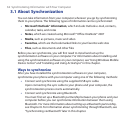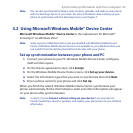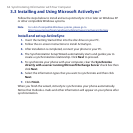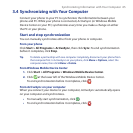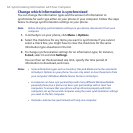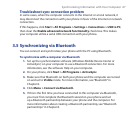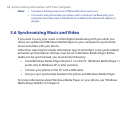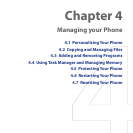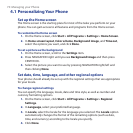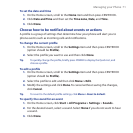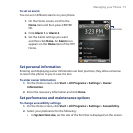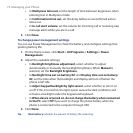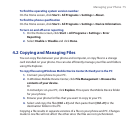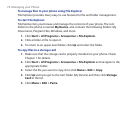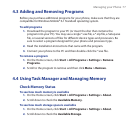70 Managing your Phone
4.1 Personalizing Your Phone
Set up the Home screen
The Home screen is the starting place for most of the tasks you perform on your
phone. You can gain access to all features and programs from the Home screen.
To customize the Home screen
1. On the Home screen, click Start > All Programs > Settings > Home Screen.
2. In Home screen layout, Color scheme, Background image, and Time out,
select the options you want, and click Done.
To set a picture as the background
1. On the Home screen, scroll to the Settings item.
2. Press NAVIGATION right until you see Background Image and then press
CENTER OK.
3. Select the picture you want to use by pressing NAVIGATION right/left and
then clicking Done.
Set date, time, language, and other regional options
Your phone should already be set up with the regional settings that are appropriate
for your locale.
To change regional settings
You can specify the language, locale, date and time style, as well as number and
currency formatting options.
1. On the Home screen, click Start > All Programs > Settings > Regional
Settings.
2. In Language, select your preferred language.
3. In Locale, select the locale for the language you selected. The Locale option
automatically changes the format of the remaining options (such as date,
time, and currency) according to the locale you specify.
4. Click Done.