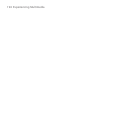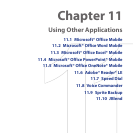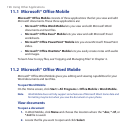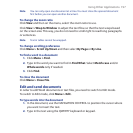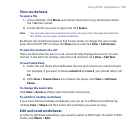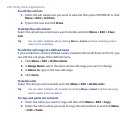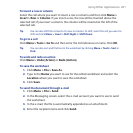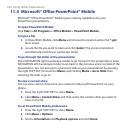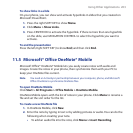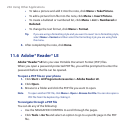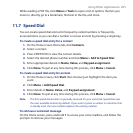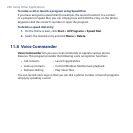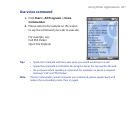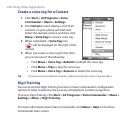Using Other Applications 201
To insert a row or column
Select the cell where you want to insert a row or column and then click Menu >
Insert > Row or Column. If you insert a row, the row will be inserted above the
selected cell; if you insert a column, the column will be inserted at the left of the
selected cell.
Tip You can also shift the contents of a row or column. To shift, select the cell you want to
shift and click Menu > Insert > Shift Right or Shift Down.
To go to a cell
Click Menu > Tools > Go To and then enter the Cell reference or name. Click OK.
Tip You can also sort and find text in the worksheet by clicking Menu > Tools > Sort or
Find.
To undo and redo an action
Click Menu > Undo [Action] or Redo [Action].
To save the worksheet
1. Click Menu > File > Save As.
2. Type in the Name you want to use for the edited worksheet and select the
Location where you want to save the worksheet.
3. Click Save.
To send the document through e-mail
1. Click Menu > File > Send.
2. In the Messaging screen, select the e-mail account you want to use to send
the worksheet.
3. In the e-mail, the file is automatically appended as an attachment.
4. Enter the recipient name and click Send.