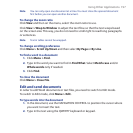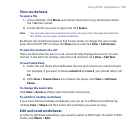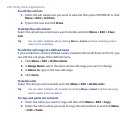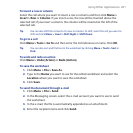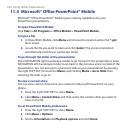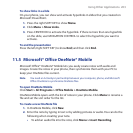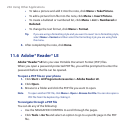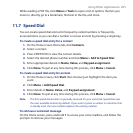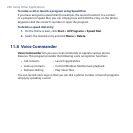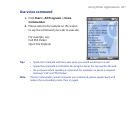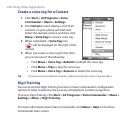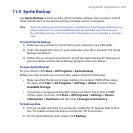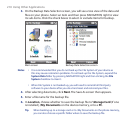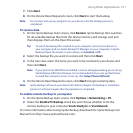Using Other Applications 205
While reading a PDF file, click Menu or Tools to open a list of options that lets you
zoom in, directly go to a bookmark, find text in the file, and more.
11.7 Speed Dial
You can create speed dial entries for frequently-called numbers or frequently-
accessed items so you can dial a number or access an item by pressing a single key.
To create a speed dial entry for a contact
1. On the Home screen Home tab, click Contacts.
2. Select a contact.
3. Press CENTER OK to view the contact details.
4. Select the desired phone number and click Menu > Add to Speed Dial.
5. Enter appropriate details in Name, Value, and Keypad assignment.
6. Click Done. To quit at any time during this process, click Menu > Cancel.
To create a speed dial entry for an item
1. On the Home screen, click Start then choose (just highlight) the item you
want.
2. Click Menu > Add Speed Dial.
3. Enter details in Name, Value, and Keypad assignment.
4. Click Done. To quit at any time during this process, click Menu > Cancel.
Note The first speed dial location is generally reserved for your voicemail. Speed Dial uses
the next available location by default. If you want to place a number in a location that
is already used, the new number replaces the existing number.
To retrieve a voicemail message
On the Home screen, press and hold 1 to access your voice mailbox, and follow the
prompts to retrieve your messages.