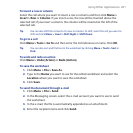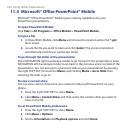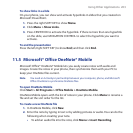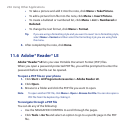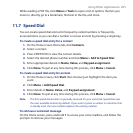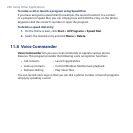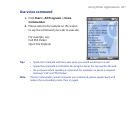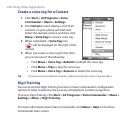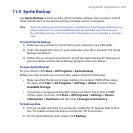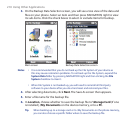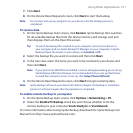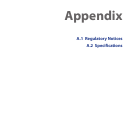Using Other Applications 209
11.9 Sprite Backup
Use Sprite Backup to back up data, which includes settings, files, contacts, and all
other information, to the phone memory, storage card or a computer.
Note If you are sending your phone for repair or performing a Clear Storage, data from your
phone will be lost. It is recommended that you use Sprite Backup to back up your
files including settings, contacts and other information to your computer or a storage
card.
To install Sprite Backup
1. Make sure your phone is connected to your computer via a USB cable.
2. Insert the Application disc on your computer’s disc drive and start the Sprite
Backup installation.
3. Follow the on-screen instructions to install the Sprite Backup PC Manager to
your computer and the Sprite Backup program onto your device.
To open Sprite Backup
On your device, click Start > All Programs > Sprite Backup.
Before you start to back up or restore files, please check the following:
Make sure that the device storage memory has at least 15MB of free space.
To check, click Start > All Programs > Settings > About and then check
Available Storage.
If you have a storage card installed, make sure that it has at least 100MB
of free space. To check, click Start > All Programs > Settings > Device
Information > Hardware and then check Storage card memory.
To back up data
1. To back up data remotely to a computer, enable the PC backup feature first.
See “To enable remote backup to a computer” for instructions.
2. On the Sprite Backup main screen, click Backup.
•
•