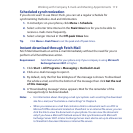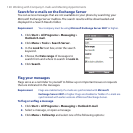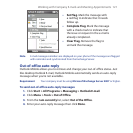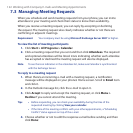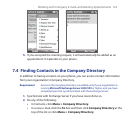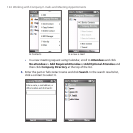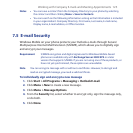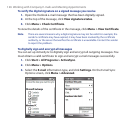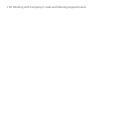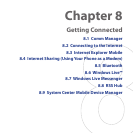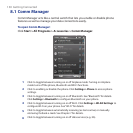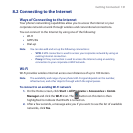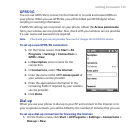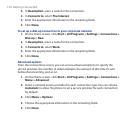Working with Company E-mails and Meeting Appointments 127
4. Select Encrypt messages to protect your e-mails from being viewed except
by the intended recipients. Select Sign messages so that recipients are
certain that e-mails are sent by you and have not been altered.
5. Click Menu > Choose Certificate to select a certificate for signing or
encrypting outgoing e-mail messages.
Set permissions on an e-mail message
Another way of protecting your e-mail messages is to send messages with
restricted permissions using Information Rights Management (IRM).
Requirement This works only with a Microsoft Outlook e-mail account and if your
company is using RMS Server SP1.
1. Click Start > All Programs > Messaging > Outlook E-mail.
2. Create a message, then click Menu > Message Options.
3. In Permissions, do one of the following:
• To allow anyone to read the message, select Unrestricted Access.
• To prevent the message from being forwarded, printed, or copied, select
Do Not Forward.
4. Click Done.
Tip An IRM-protected message received on your phone can only be replied to or
forwarded if the message permits it.