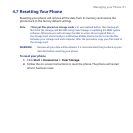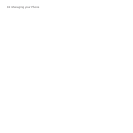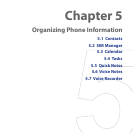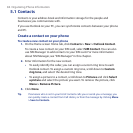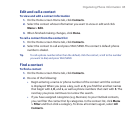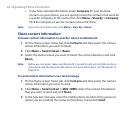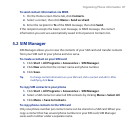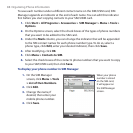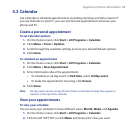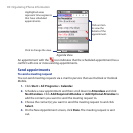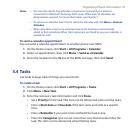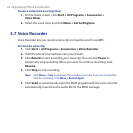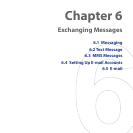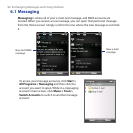Organizing Phone Information 89
5.3 Calendar
Use Calendar to schedule appointments, including meetings and other events. If
you use Outlook on your PC, you can synchronize appointments between your
phone and PC.
Create a personal appointment
To set Calendar options
1.
On the Home screen, click Start > All Programs > Calendar.
2. Click Menu > Tools > Options.
3. Scroll through the available settings and set your desired default options.
4. Click Done.
To schedule an appointment
1. On the Home screen, click Start > All Programs > Calendar.
2. Click Menu > New Appointment.
3. Enter information about the appointment.
• To schedule an all-day event, in End time, select All day event.
• To make the appointment recurring, click Occurs.
4. Click Done.
Note All-day events do not occupy blocks of time in Calendar; instead, they appear in
banners at the top of the calendar.
View your appointments
To view your schedule
You can view your schedule in three different views: Month, Week, and Agenda.
1. On the Home screen, click Start > All Programs > Calendar.
2. Click the left SOFT KEY or click Menu and choose the view you want.