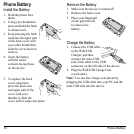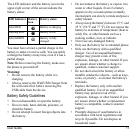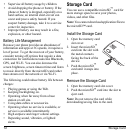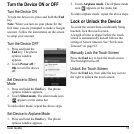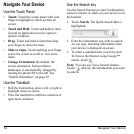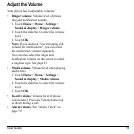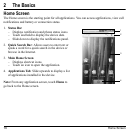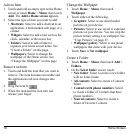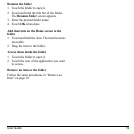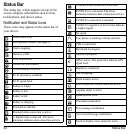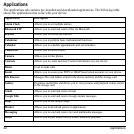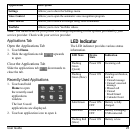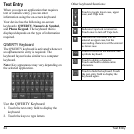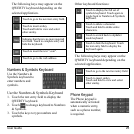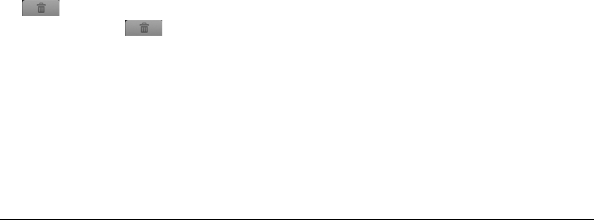
18 Home Screen
Add an Item
1. Touch and hold an empty spot on the Home
screen or touch
Home
>
Menu
, then touch
Add
. The
Add to Home
screen
appears.
2. Select the type of item you want to add:
•
Shortcuts
: Select to add a shortcut to an
application, a bookmarked web page, or a
contact.
•
Widgets
: Select to add a tool such as the
clock, calendar, or the music bar.
•
Folders
: Select to add a folder to
organize your home screen items. See
“Create a Folder” on this page.
•
Wallpapers
:
Select to change the
wallpaper of the Home screen. See
“Change the Wallpaper” on this page.
Remove an Item
1. Touch and hold the item that you want to
remove. The item becomes moveable and
the applications tab icon changes into
.
2. Drag the item to
.
3. When the item and the icon turn red,
releas
e your finger.
Change the Wallpaper
1. Touch
Home
>
Menu
, then touch
Wallpaper
.
2. Touch either of the following:
•
Pictures
: Select to use saved or captured
pictures on your device. You can crop the
picture before setting it as wallpaper. See
“Crop Pictures” on page
67.
•
Wallpaper gallery
: Select to use preset
wallpapers that came with your device.
3. Touch
Save
or
Set wallpaper
.
Create a Folder
1. Touch
Home
>
Menu
, then touch
Add
>
Folders
.
2. On the
Select folder
screen, touch:
•
New folder
: Select to create a new folder
with no items inside.
•
All contacts
: Select to create a Contacts
folder.
•
Contacts with phone numbers
: Select
to create a folder of Contacts that have
phone numbers.
•
Starred contacts
: Select to create a
folder of Favorite Contacts.
•
Graphics
: Select to use downloaded
pictures on your device.