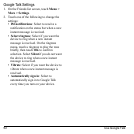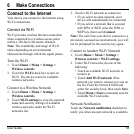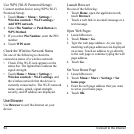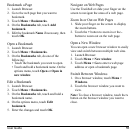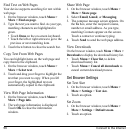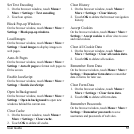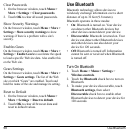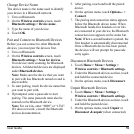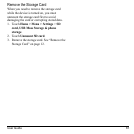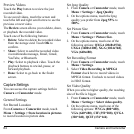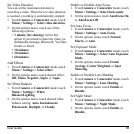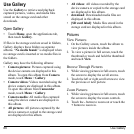60 Connect to a Computer
Send Contacts via Bluetooth
1. Touch
Home
>
Contacts
.
2. Touch and hold a contact and touch
Send
using Bluetooth
.
3. Select a device.
Note:
Turn on Bluetooth function before using
this feature.
Use Bluetooth FTP
Downloading a File from Other Device
1. Touch
Home
, open the applications tab,
then touch
Bluetooth FTP
.
2. Touch
Choose a device
.
3. Touch a device name.
4. If prompted, enter a passcode to start
pairing. The same passcode must also be
entered on the device.
5. Touch a file you want to download from the
list.
Uploading a File to Other Device
1. Touch
Home
, open the applications tab,
then touch
Bluetooth FTP
.
2. Follow steps 2-4 of
Downloading a File
from Other Device
.
3. Touch
Local
tab.
4. Touch and hold a file you want to upload
and touch
Send to [other device name]
.
5. If prompted, enter a passcode to start
pairing. The same passcode must also be
entered on the device.
Connect to a Computer
You can connect your device to a computer to
transfer pictures, videos, and music files. To do
this, you must set the device’s storage card as a
USB drive.
Use the Storage Card as a USB Drive
1. Connect the device to the computer using
the supplied USB cable. A notification icon
appears on the status bar.
2. Touch the status bar and slide it downwards
to open the notifications panel.
3. On the notifications panel, touch
USB
connected
, then touch
Mount
.
4. Transfer files from your computer to your
device or vice versa using copy and paste
functions.
Note:
When the storage device is mounted to
the computer, your device will not recognize
the storage card and you will not be able to use
some of the applications such as Camera.
Turn Off USB Storage
1. Touch the status bar and slide it downwards
to open the notifications panel.
2. Touch
Turn off USB storage
.
3. Touch
Turn Off
.