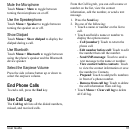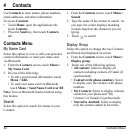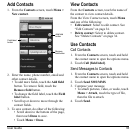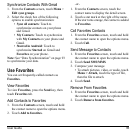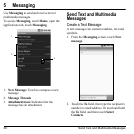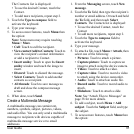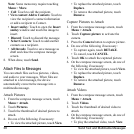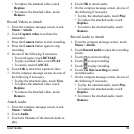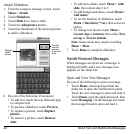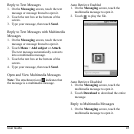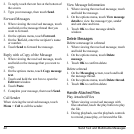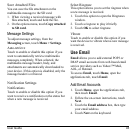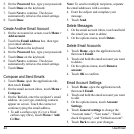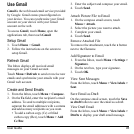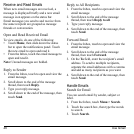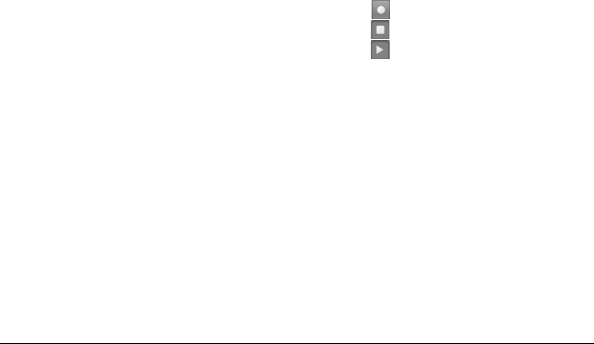
User Guide 39
• To replace the attached video, touch
Replace
.
• To remove the attached video, touch
Remove
.
Record Videos to Attach
1. From the compose message screen, touch
Menu > Attach
.
2. Touch
Capture video
to activate the
camcorder.
3. Press the
Camera
button to start recording.
4. Press the
Camera
button again to stop
recording.
5. Do one of the following if necessary:
• To record again, touch
RETAKE
.
• To play recorded video, touch
PLAY
.
• To cancel, touch
CANCEL
.
6. Touch
OK
to attach the captured video.
7. On the compose message screen, do one of
the follo
wing if necessary:
• To play the attached video, touch
View
.
• To replace the attached video, touch
Replace
.
• To remove the attached video, touch
Remove
.
Attach Audio
1. From the compose message screen, touch
Menu > Attach
.
2. Touch
Audio
.
3. Touch the filename of the desired audio to
play
.
4. Touch
OK
to attach audio.
5. On the compose message screen, do one of
the foll
owing if necessary:
• To play the attached audio, touch
Play
.
• To replace the attached audio, touch
Replace
.
• To remove the attached audio, touch
Remove
.
Record Audio to Attach
1. From the compose message screen, touch
Menu > Attach
.
2. Touch
Record audio
to open the recording
screen.
3. Touch
to start recording.
4. Touch
to stop recording.
5. Touch
to play recording.
6. Touch
Use this recording
to attach
recorded audio.
7. On the compose message screen, do one of
the foll
owing if necessary:
• To play the attached audio, touch
Play
.
• To replace the attached audio, touch
Replace
.
• To remove the attached audio, touch
Remove
.