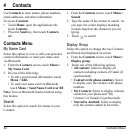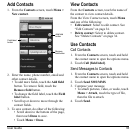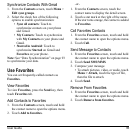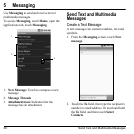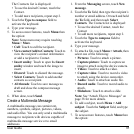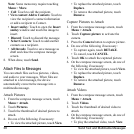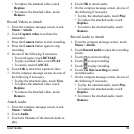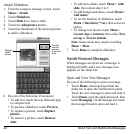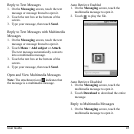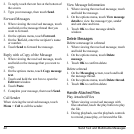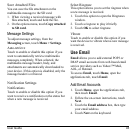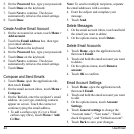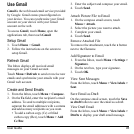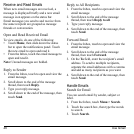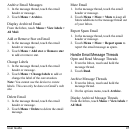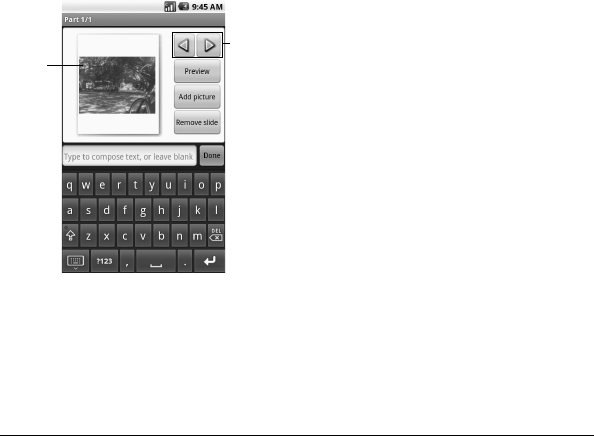
40 Send Text and Multimedia Messages
Attach Slideshow
1. From the compose message screen, touch
Menu > Attach
.
2. Touch
Slideshow
.
3. Touch
Slide 1
to create a slide.
4. Touch the
Add picture
button.
5. Touch the thumbnail of the desired picture
to add to slide
show.
Displays
added
picture.
Touch to
view the
previous
or the next
slide.
6. Do one of the following if necessary:
• To add text, touch the text field and type
to comp
ose text.
• To preview slideshow, touch
Preview
.
• To replace a picture, touch
Replace
picture
.
• To remove a picture, touch
Remove
slide
.
• To add more slides, touch
Menu > Add
slide
, then repeat step 4 to 5.
• To add background music, touch
Menu >
Add music
.
• To set the duration of slideshow, touch
Menu > Duration (**sec)
, then select an
option.
• To change text layout, touch
Menu
>
Layout (top
or
bottom)
, then select
Text
on top
or
Text on bottom
.
Note:
Some menu may require touching
Menu
>
More
.
7. Touch
Done
to complete slideshow.
Handle Received Messages
When messages are received, a message is
displayed briefly and a new message icon
appears on the status bar.
Open and View Text Messages
Do one of the following to open a message:
•Touch
Home
, then touch and slide the
status bar to open the Notifications panel.
Touch the new message to open and read it.
•Touch
Home
, open the applications tab, then
touch
Messaging
. On the message list, touch
the message thread to open and read it.