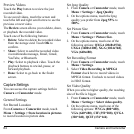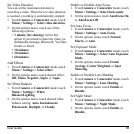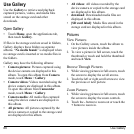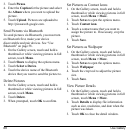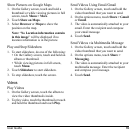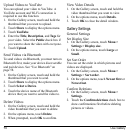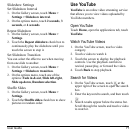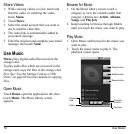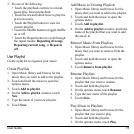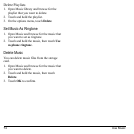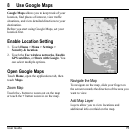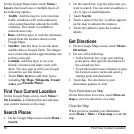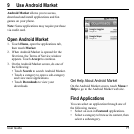User Guide 71
Slideshow Settings
Set Slideshow Interval
1. On the Gallery screen, touch
Menu >
Settings > Slideshow interval
.
2. On the options menu, touch
2 seconds
,
3
seconds
, or
4 seconds
.
Repeat Slideshow
1. On the Gallery screen, touch
Menu >
Settings
.
2. Touch the
Repeat slideshow
check box to
continuously play the slideshow until you
touch the screen to stop it.
Set Slideshow Transition
You can select the effect to use when moving
from one slide to another.
1. On the Gallery screen, touch
Menu >
Settings > Slideshow transition
.
2. On the options menu, touch one of the
optio
ns:
Fade in & out
,
Slide left-right
,
Slide up-down
,
Random selection
.
Shuffle Slides
1. On the Gallery screen, touch
Menu >
Settings
.
2. Touch the
Shuffle slides
check box to show
pictures in random order.
Use YouTube
YouTube
is an online video streaming service
that allows you to view videos uploaded by
YouTube members.
Open YouTube
Touch
Home
, open the applications tab, touch
YouTube
.
Watch YouTube Videos
1. On the YouTube screen, touch a video
category.
2. Touch a video to watch it.
3. Touch the screen to display the playback
cont
rols. Use the playback controls to
rewind, pause/play, or forward the video.
4. Touch
Back
to stop playback.
Search for Videos
1. On the YouTube screen, touch at the
upper right of the screen to open the search
box.
2. Enter the keyword to search, and then touch
.
3. Search results appear below the status bar.
Scro
ll through the results and touch a video
to watch it.