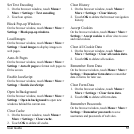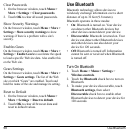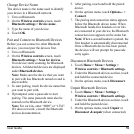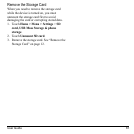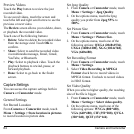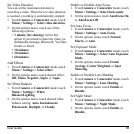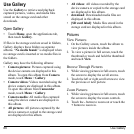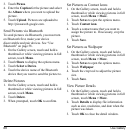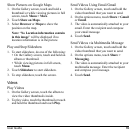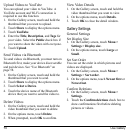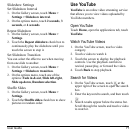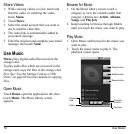User Guide 65
Set Video Duration
You can set the maximum duration in
recording a video. When the set video duration
is reached, recording is automatically stopped.
1. From
Camera
or
Camcorder
mode, touch
Menu > Settings > Select video duration
.
2. On the options menu, touch one of the
following options:
•
1 minute (for sharing)
: Select this
option if you intend to share the video via
multimedia message, Bluetooth, YouTube,
Gmail, or Email.
• 10 minutes
• 30 minutes
• 60 minutes
Add Effects
1. From
Camera
or
Camcorder
mode, touch
Menu > Settings > Select effect
.
2. On the options menu, touch desired effect:
Off
,
Mono
,
Negative
,
Sepia
, or
Aqua
.
Set White Balance
1. From
Camera
or
Camcorder
mode, touch
Menu > Settings > White
Balance/Lighting
.
2. On the options menu, touch desired white
balance setting:
Auto
,
Incandescent
,
Fluorescent
,
Daylight
, or
Cloudy
.
Enable or Disable Auto Focus
1. From
Camera
or
Camcorder
mode, touch
Menu > Settings > Select focus mode
.
2. On the options menu, touch
AutoFocus On
or
AutoFocus Off
.
Set Auto Focus
1. From
Camera
or
Camcorder
mode, touch
Menu > Settings > Auto Focus
.
2. On the options menu, touch
Normal
,
Macro
, or
Auto
.
Set Exposure Mode
1. From
Camera
or
Camcorder
mode, touch
Menu > Settings > Select Auto Exposure
Mode
.
2. On the options menu, touch
Frame
Average
,
Center Weighted
, or
Spot
Metering
.
Enable or Disable Lens Shading
1. From
Camera
or
Camcorder
mode, touch
Menu > Settings > Lens Shading
.
2. On the options menu, touch
Enable
or
Disable
.
Set Night Mode
1. From
Camera
or
Camcorder
mode, touch
Menu > Settings > Night Mode
.
2. On the options menu, touch
Enable
or
Disable
.