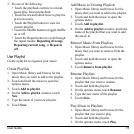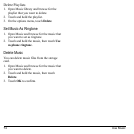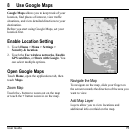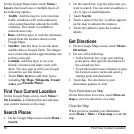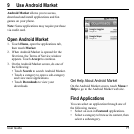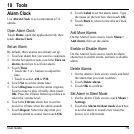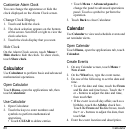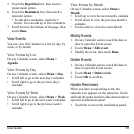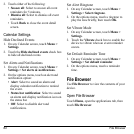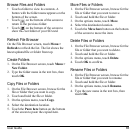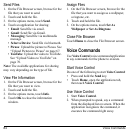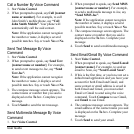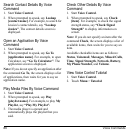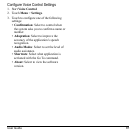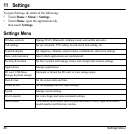User Guide 81
5. Touch the
Repetition
box, then touch a
repeat mode option.
6. Touch the
Reminders
box, then touch a
reminder option.
• To add more reminders, touch the
+
button. You can add up to five reminders.
7. Scroll down to the bottom of the page, then
touch
Done
.
View Events
You can view the Calendar in a list, by day, by
week, or by month.
View Events by List
On any Calendar screen, select
Menu >
Agenda
.
View Events by Day
On any Calendar screen, select
Menu > Day
.
• Scroll left to go to the next day’s calendar.
• Scroll right to go to the previous day’s
calendar.
View Events by Week
On any Calendar screen, select
Menu > Week
.
• Scroll left to go to the next week’s calendar.
• Scroll right to go to the previous week’s
calendar.
View Events by Month
On any Calendar screen, select
Menu >
Month
.
• Scroll up to view the next month’s calendar.
• Scroll down to view the previous month’s
calendar.
• Touch a date to view the event details.
Modify Events
1. On any Calendar screen, touch the date or
time to open the Event screen.
2. Touch
Menu > Edit
event
.
3. Modify the event, then touch
Done
.
Delete Events
1. On any Calendar screen, touch the date or
time to open the Event screen.
2. Touch
Menu > Delete event
.
3. Touch
OK
to confirm.
Handle Reminders
When you have an upcoming event, the
calendar icon appears on the status bar. Touch
and hold the status bar then slide downwards to
open the notifications panel.
1. Touch the event on the notification panel.