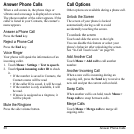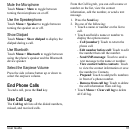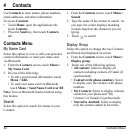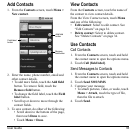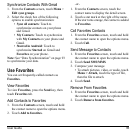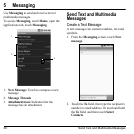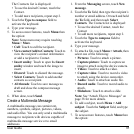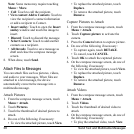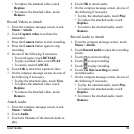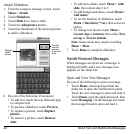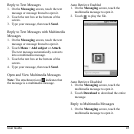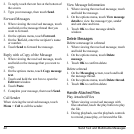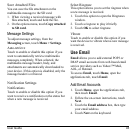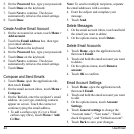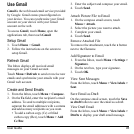38 Send Text and Multimedia Messages
Note:
Some menu may require touching
Menu
>
More
.
•
Call
: Touch to call the recipient.
•
View contact
/
Add to Contacts
: Touch to
view the recipient’s contact information
or add a recipient to Contact.
•
Insert
smiley
: Touch to open the
Insert
smiley
window and touch the image to
insert.
•
Discard
: Touch to discard the message.
•
Select Contacts
: Touch to add another
contacts as a recipient.
•
All threads
: Touch to save message as
draft and close the compose message
screen.
8. When done, touch
Send
.
Attach Files to Messages
You can attach files such as pictures, videos,
and audio to your messages. When files are
attached to a text message, the device
automatically converts the message into a
multimedia message.
Attach Pictures
1. From the compose message screen, touch
Menu > Attach
.
2. Touch
Pictures
.
3. Touch the thumbnail of desired picture to
attach.
4. Do one of the following if necessary:
• To view the attached picture, touch
View
.
• To replace the attached picture, touch
Replace
.
• To remove the attached picture, touch
Remove
.
Capture Pictures to Attach
1. From the compose message screen, touch
Menu > Attach
.
2. Touch
Capture picture
to activate the
camera.
3. Press the
Camera
button to capture picture.
4. Do one of the following if necessary:
• To capture again, touch
RETAKE
.
• To cancel, touch
CANCEL
.
5. Touch
OK
to attach the captured picture.
6. On the compose message screen, do one of
the following if necessary:
• To view the attached picture, touch
View
.
• To replace the attached picture, touch
Replace
.
• To remove the attached picture, touch
Remove
.
Attach Videos
1. From the compose message screen, touch
Menu > Attach
.
2. Touch
Videos
.
3. Touch the thumbnail of desired video to
attach.
4. On the compose message screen, do one of
the following if necessary:
• To play the attached video, touch
View
.